ECS container HTTP status code
ECS container HTTP status code injects HTTP chaos that affects the request (or response) by modifying the status code (or the body or the headers) by starting a proxy server and redirecting the traffic through the proxy server on the target ECS containers.
- This experiment induces chaos within a container and depends on an EC2 instance. Typically, these are prefixed with "ECS container" and involve direct interaction with the EC2 instances hosting the ECS containers.
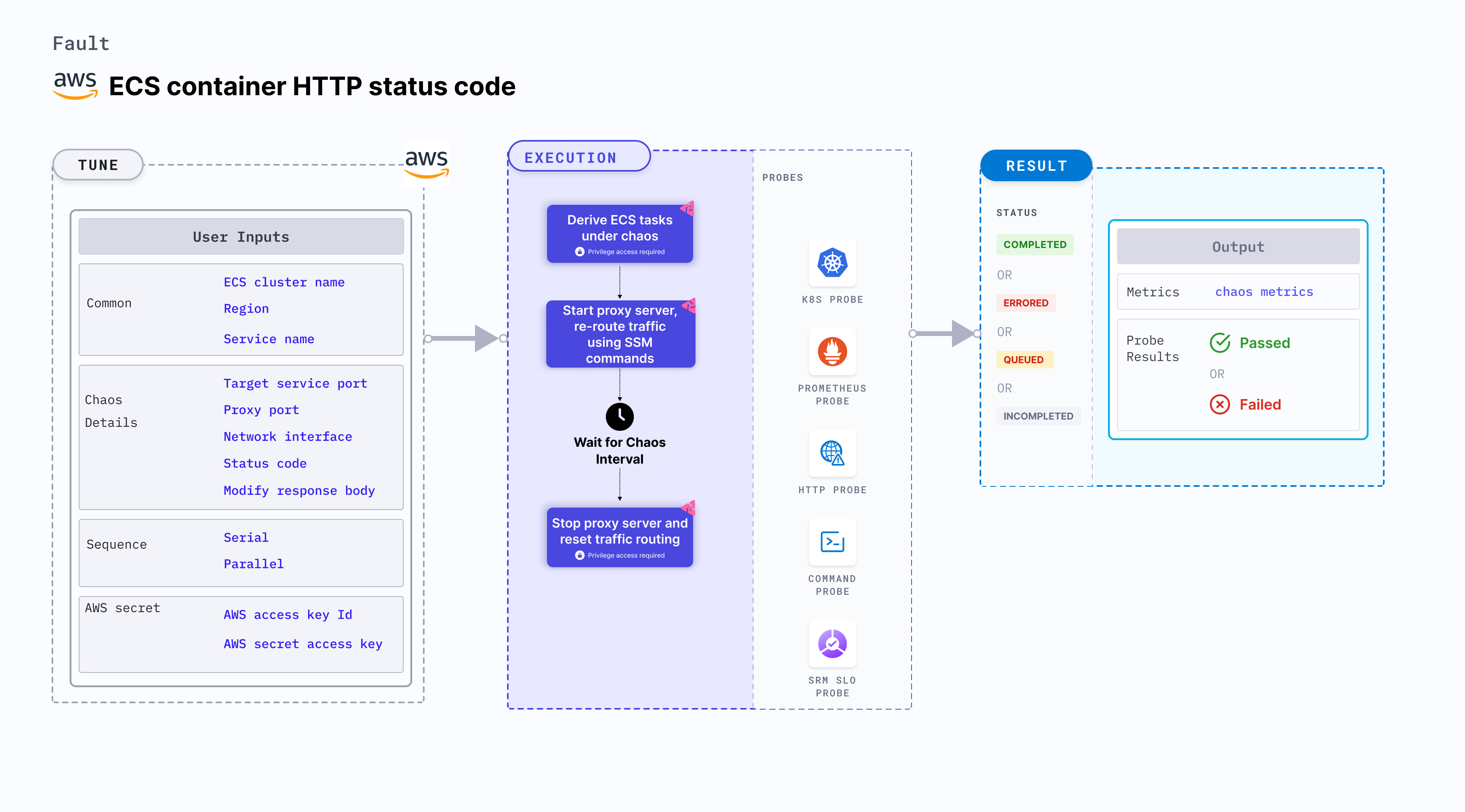
Use cases
ECS container HTTP status code:
- Tests the ECS task container resilience to erroneous code HTTP responses from the application server.
- Simulates unavailability of specific API services (503, 404), unavailability of specific APIs for(or from) a given microservice (TBD or Path Filter) (404).
- Simulates unauthorized requests for 3rd party services (401 or 403), and API malfunction (internal server error) (50x) on ECS task container.
Prerequisites
- Kubernetes >= 1.17
- ECS container metadata is enabled (disabled by default). To enable it, refer to this docs. If your task is running from before, you may need to restart it to get the metadata directory.
- ECS cluster running with the desired tasks and containers and familiarity with ECS service update and deployment concepts.
- Access to the ECS cluster instances with the necessary permissions to update the start and stop timeouts for containers. Refer to systems manager docs.
- Backup and recovery mechanisms to handle potential failures during the testing process.
- You and the ECS cluster instances have a role with the required AWS access to perform the SSM and ECS operations.
- Kubernetes secret with AWS Access Key ID and Secret Access Key credentials in the
CHAOS_NAMESPACE. Below is the sample secret file:
apiVersion: v1
kind: Secret
metadata:
name: cloud-secret
type: Opaque
stringData:
cloud_config.yml: |-
# Add the cloud AWS credentials respectively
[default]
aws_access_key_id = XXXXXXXXXXXXXXXXXXX
aws_secret_access_key = XXXXXXXXXXXXXXXXXXXXXXXXXXXXXXXXXXXX
HCE recommends that you use the same secret name, that is, cloud-secret. Otherwise, you will need to update the AWS_SHARED_CREDENTIALS_FILE environment variable in the fault template with the new secret name and you won't be able to use the default health check probes.
Below is an example AWS policy to execute the fault.
{
"Version": "2012-10-17",
"Statement": [
{
"Effect": "Allow",
"Action": [
"ssm:GetDocument",
"ssm:DescribeDocument",
"ssm:GetParameter",
"ssm:GetParameters",
"ssm:SendCommand",
"ssm:CancelCommand",
"ssm:CreateDocument",
"ssm:DeleteDocument",
"ssm:GetCommandInvocation",
"ssm:UpdateInstanceInformation",
"ssm:DescribeInstanceInformation"
],
"Resource": "*"
},
{
"Effect": "Allow",
"Action": [
"ec2messages:AcknowledgeMessage",
"ec2messages:DeleteMessage",
"ec2messages:FailMessage",
"ec2messages:GetEndpoint",
"ec2messages:GetMessages",
"ec2messages:SendReply"
],
"Resource": "*"
},
{
"Effect": "Allow",
"Action": [
"ECS Container:DescribeInstanceStatus",
"ECS Container:DescribeInstances"
],
"Resource": [
"*"
]
}
]
}
- You can pass the VM credentials as secrets or as a
ChaosEngineenvironment variable. - The ECS container should be in a healthy state before and after introducing chaos.
- Refer to the superset permission or policy to execute all AWS faults.
- Refer to the common attributes to tune the common tunables for all the faults.
- Refer to AWS named profile for chaos to use a different profile for AWS faults.
Mandatory tunables
| Tunable | Description | Notes |
|---|---|---|
| REGION | The AWS region ID where the ECS Container instance has been created. | For example, us-east-1. |
| TARGET_SERVICE_PORT | Port of the service to target. | Default: port 80. For more information, go to target service port. |
| STATUS_CODE | Modified status code for the HTTP response. If no value is provided, a random value is selected from the list of supported values. Multiple values can be provided as comma-separated values, and a random value from the list is selected. | Supported values: [200, 201, 202, 204, 300, 301, 302, 304, 307, 400, 401, 403, 404, 500, 501, 502, 503, 504]. Default: random status code. |
| MODIFY_RESPONSE_BODY | Whether to modify the body as per the status code provided. | If true, then the body is replaced by a default template for the status code. Defaults to true. |
Optional tunables
| Tunable | Description | Notes |
|---|---|---|
| TOTAL_CHAOS_DURATION | Duration that you specify, through which chaos is injected into the target resource (in seconds). | Default: 30 s. For more information, go to duration of the chaos. |
| CHAOS_INTERVAL | Time interval between two successive instance terminations (in seconds). | Default: 30 s. For more information, go to chaos interval. |
| AWS_SHARED_CREDENTIALS_FILE | Provide the path for aws secret credentials. | Defaults to /tmp/cloud_config.yml. |
| CLUSTER_NAME | Name of the target ECS cluster | Single name supported For example, demo-cluster. For more information, go to cluster name. |
| TASK_REPLICA_AFFECTED_PERC | Percentage of total tasks that are targeted. | Default: 100. For more information, go to ECS task replica affected percentage. |
| SERVICE_NAME | Target ECS service name. | For example, app-svc. For more information, go to ECS service name. |
| TASK_REPLICA_ID | Comma-separated target task replica IDs. | SERVICE_NAME and TASK_REPLICA_ID are mutually exclusive. If both the values are provided, SERVICE_NAME takes precedence. For more information, go to ECS task replica ID. |
| SEQUENCE | It defines the sequence of chaos execution for multiple instances. | Default: parallel. Supports serial and parallel. For more information, go to sequence of chaos execution. |
| RAMP_TIME | Period to wait before and after injection of chaos (in seconds). | For example, 30 s. For more information, go to ramp time. |
| INSTALL_DEPENDENCY | Select to install dependencies used to run the network chaos. It can be either True or False. | If the dependency already exists, you can turn it off. Defaults to True. |
| PROXY_PORT | Port where the proxy will be listening for requests. | Default: 20000. For more information, go to proxy port. |
| NETWORK_INTERFACE | Network interface to be used for the proxy. | Default: eth0. For more information, go to network interface. |
Target service port
Service port that is targeted. Tune it by using the TARGET_SERVICE_PORT environment variable.
The following YAML snippet illustrates the use of this environment variable:
## provide the port of the targeted service
apiVersion: litmuschaos.io/v1alpha1
kind: ChaosEngine
metadata:
name: engine-nginx
spec:
engineState: "active"
chaosServiceAccount: litmus-admin
experiments:
- name: ecs-container-http-status-code
spec:
components:
env:
# provide the port of the targeted service
- name: TARGET_SERVICE_PORT
value: "80"
Modifying the response status code
Response body that is modified. Tune it by using the RESPONSE_BODY environment variable.
HTTP_CHAOS_TYPE should be provided as status_code.
The following YAML snippet illustrates the use of this environment variable:
## provide the headers as a map
apiVersion: litmuschaos.io/v1alpha1
kind: ChaosEngine
metadata:
name: engine-nginx
spec:
engineState: "active"
chaosServiceAccount: litmus-admin
experiments:
- name: ecs-container-http-status-code
spec:
components:
env:
# modified status code for the http response
# if no value is provided, a random status code from the supported code list will selected
# if multiple comma-separated values are provided, then a random value
# from the provided list will be selected
# if an invalid status code is provided, the fault will fail
# supported status code list:
# [200, 201, 202, 204, 300, 301, 302, 304, 307, 400, 401, 403, 404, 500, 501, 502, 503, 504]
- name: STATUS_CODE
value: '500'
# whether to modify the body as per the status code provided
- name: "MODIFY_RESPONSE_BODY"
value: "true"
# provide the port of the targeted service
- name: TARGET_SERVICE_PORT
value: "80"
Proxy port
Port where the proxy server listens for requests. Tune it by using the PROXY_PORT environment variable.
The following YAML snippet illustrates the use of this environment variable:
# provide the port for proxy server
apiVersion: litmuschaos.io/v1alpha1
kind: ChaosEngine
metadata:
name: engine-nginx
spec:
engineState: "active"
chaosServiceAccount: litmus-admin
experiments:
- name: ecs-container-http-status-code
spec:
components:
env:
# provide the port for proxy server
- name: PROXY_PORT
value: '8080'
# provide the port of the targeted service
- name: TARGET_SERVICE_PORT
value: "80"
Network interface
Network interface used for the proxy. Tune it by using the NETWORK_INTERFACE environment variable.
The following YAML snippet illustrates the use of this environment variable:
## provide the network interface for proxy
apiVersion: litmuschaos.io/v1alpha1
kind: ChaosEngine
metadata:
name: engine-nginx
spec:
engineState: "active"
chaosServiceAccount: litmus-admin
experiments:
- name: ecs-container-http-status-code
spec:
components:
env:
# provide the network interface for proxy
- name: NETWORK_INTERFACE
value: "eth0"
# provide the port of the targeted service
- name: TARGET_SERVICE_PORT
value: '80'
Agent stop
Target agent that is stopped for a specific duration. Tune it by using the CLUSTER_NAME environment variable.
The following YAML snippet illustrates the use of this environment variable:
# stops the agent of an ECS cluster
apiVersion: litmuschaos.io/v1alpha1
kind: ChaosEngine
metadata:
name: engine-nginx
spec:
engineState: "active"
annotationCheck: "false"
chaosServiceAccount: litmus-admin
experiments:
- name: ecs-agent-stop
spec:
components:
env:
# provide the name of ECS cluster
- name: CLUSTER_NAME
value: 'demo'
- name: REGION
value: 'us-east-2'
- name: TOTAL_CHAOS_DURATION
VALUE: '60'
ECS task replica affected percentage
Number of tasks to target (in percentage). Tune it by using the TASK_REPLICA_AFFECTED_PERC environment variable.
The following YAML snippet illustrates the use of this environment variable:
# stop the tasks of an ECS cluster
apiVersion: litmuschaos.io/v1alpha1
kind: ChaosEngine
metadata:
name: engine-nginx
spec:
engineState: "active"
annotationCheck: "false"
chaosServiceAccount: litmus-admin
experiments:
- name: ecs-task-stop
spec:
components:
env:
# provide the name of ECS cluster
- name: CLUSTER_NAME
value: 'demo'
- name: SERVICE_NAME
vale: 'test-svc'
- name: TASK_REPLICA_AFFECTED_PERC
vale: '100'
- name: REGION
value: 'us-east-1'
- name: TOTAL_CHAOS_DURATION
VALUE: '60'
ECS task replica IDs
Task replicas that have a specific ID which are to be stoppee. Tune it by using the TASK_REPLICA_ID environment variable.
The following YAML snippet illustrates the use of this environment variable:
# stop the tasks of an ECS cluster
apiVersion: litmuschaos.io/v1alpha1
kind: ChaosEngine
metadata:
name: engine-nginx
spec:
engineState: "active"
annotationCheck: "false"
chaosServiceAccount: litmus-admin
experiments:
- name: ecs-task-stop
spec:
components:
env:
# provide the name of ECS cluster
- name: CLUSTER_NAME
value: 'demo'
- name: TASK_REPLICA_ID
vale: '1b751cf956e34e54b9d83b6a5c067f60,20d5041c044941dfb2126f1722d10558'
- name: REGION
value: 'us-east-1'
- name: TOTAL_CHAOS_DURATION
VALUE: '60'
ECS service name
Service name whose tasks are stopped. Tune it by using the SERVICE_NAME environment variable.
The following YAML snippet illustrates the use of this environment variable:
# stop the tasks of an ECS cluster
apiVersion: litmuschaos.io/v1alpha1
kind: ChaosEngine
metadata:
name: engine-nginx
spec:
engineState: "active"
annotationCheck: "false"
chaosServiceAccount: litmus-admin
experiments:
- name: ecs-task-stop
spec:
components:
env:
# provide the name of ECS cluster
- name: CLUSTER_NAME
value: 'demo'
- name: SERVICE_NAME
vale: 'test-svc'
- name: REGION
value: 'us-east-1'
- name: TOTAL_CHAOS_DURATION
VALUE: '60'