SEI PagerDuty integration
PagerDuty specializes in a SaaS incident response platform for IT departments.
Use the SEI PagerDuty integration to integrate SEI with any Cloud-based PagerDuty account/plan.
The 202403.2 release added the support to measure the incident recovery time using the DORA MTTR report for the PagerDuty integration. To learn more, go to Measure incident recovery time.
Requirements
To use the SEI PagerDuty integration, you need a read-only PagerDuty API key. Copy the key somewhere that you can retrieve it when you configure the integration. For instructions, go to the PagerDuty documentation on API Access Keys.
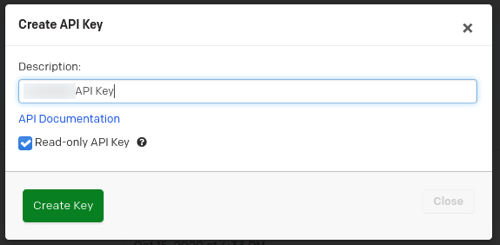
Note that after the integration is configured, you can define the Collection definition using Filters for Pagerduty fields such as PD Service, Incident Priority, Incident Urgency, Alert Severity and User ID.
Configure the integration
- Cloud
- Satellite
-
In your Harness Project, select the SEI Module, and go to your Account.
-
Select Integrations under Data Settings.
-
Select Available Integrations, locate the PagerDuty integration, and select Install.
-
Configure and save the integration.
- URL: Enter
https://api.pagerduty.com, unless you have a special use case that requires a different URL. - Username: The email address of the user that created the API key in PagerDuty.
- API Key: Enter your PagerDuty API key.
- Name: Enter a name for the integration.
- Description and Tags are optional.
- URL: Enter
To integrate with an on-premises PagerDuty offering, you must use an Ingestion Satellite.
The steps for configuring the integration using Satellite is similar to configuring the integration on cloud, with the exception of using satellite to communicate with the Pagerduty server.
Make sure to select the satellite integration checkbox while configuring the integration. Once you save the integration a satellite.yml file will be automatically generated and downloaded to your computer. Update it following the instructions here.
If you experience any issues while configuring the integration using the Ingestion Satellite, refer to the Ingestion Satellite Troubleshooting and FAQs.
Here’s a sample satellite.yml file
satellite:
tenant: <ACCOUNT_ID>
api_key: <ACCOUNT_API_KEY>
url: 'https://app.harness.io/gratis/sei/api' # Note that this URL is relative to the Environment of your Harness Account.
integrations:
- id: '<INTEGRATION_ID>'
application: pagerduty
url: <PAGERDUTY_INSTANCE_URL>
username: <PAGERDUTY_USERNAME>
api_key: <PAGERDUTY_API_KEY>