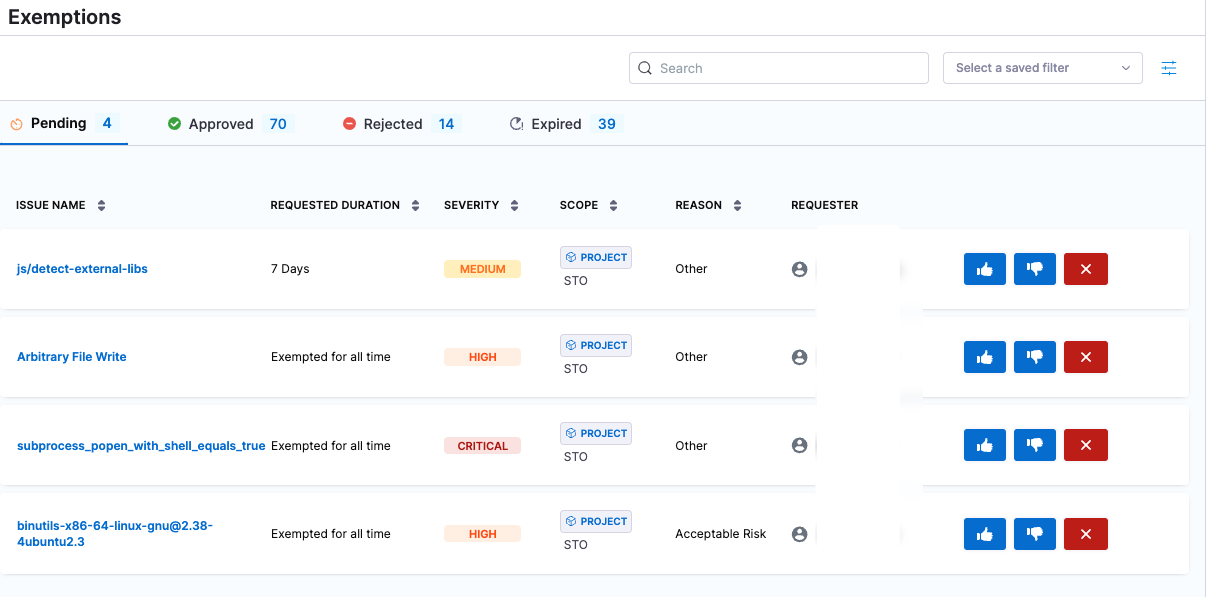Exemptions to override Fail on Severity thresholds for specific issues in STO
The fail_on_severity setting causes a pipeline build to fail if a scanner detects one or more issues with the specified severity (Critical, High, Medium, etc.) or higher. Your organization can create exemptions ("Ignore rules") for specific issues to override this behavior. If an exemption is approved, a build can proceed even if a scan detects that issue.
Developers and SecOps users can request exemptions, but only SecOps users can approve them.
Here are some situations where you might want to request an exemption for a specific issue:
- Your organization has infrastructure and policies in place to mitigate the security risks of the issue.
- The issue was flagged as a vulnerability, but the practice is acceptable based on your organization's security guidelines.
- The security risk is low and remediation would require too much effort or expense.
- The scanner identifies this as a vulnerability but it is, in fact, a false positive.
- You can specify a time limit for an exemption (for example, expires in 7 days). In some cases, you might want to exempt an issue so you can deploy an important release. You could request an exemption if it expires within your organization's SLA for fixing security issues.
- There are currently no known fixes or remediation steps available for the detected vulnerability. You might want to enable Harness AI Development Assistant (AIDA™) to help you remediate your issues using AI.
What happens when an STO exemption gets approved
To see the list of pending exemptions, select Exemptions in the left menu. An exemption, if approved, overrides the default behavior for running a pipeline build:
- If a pipeline includes a Security Tests step, the step scans the specified object and compiles a list of detected issues.
- Each issue has a specified severity: Critical, Major, Minor, etc.
- Each security step should have a
fail_on_severitysetting. If the step detects any issue with the specified severity or higher, the build fails. - Each exemption applies to one specific issue. The rule allows the pipeline to proceed even if the scan detects that issue.
Important notes for exemptions in STO
This topic assumes that you have the following:
- An STO pipeline as described in Set up Harness for STO.
- The pipeline has a Security scan step with a configured
fail_on_severitysetting. - At least one successful build with a set of detected security issues.
- Developer or SecOps user permissions are required to request exemptions.
- Only SecOps users can review, approve, reject, and update exemptions.
Request an STO exemption
-
Select Executions (left menu) and then go to a successful build.
-
Select Security Tests and then do the following:
-
Select the issue you want to exempt. The Issue Details pane opens on the right.
-
Select Request Exemption.
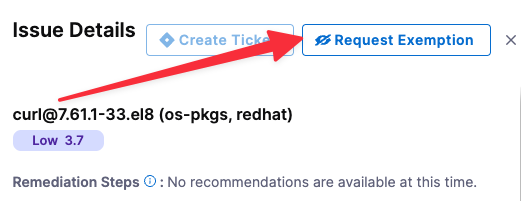
-
In Request Exemption for Issue, specify:
-
Where do you want this issue to be Exempted?
Select This Pipeline unless you know it's safe to exempt the issue everywhere in the project.
-
For how long?
In general, you should select the shortest practical time window for your exemption.
-
Reason this issue should be exempted
Select one of the following reasons and provide any additional information for the SecOps approver:
-
Compensating controls — Your organization has infrastructure and policies in place to mitigate the security risks of this vulnerability.
For example, suppose a scan detects a vulnerability with a specific service. This vulnerability might be mitigated because:
-
The service is behind a firewall that requires authorized access, or
-
The network may have host- or network-based intrusion prevention systems in place.
-
-
Acceptable use — The scanner identified this practice as a vulnerability, but this practice is acceptable based on your organization's security guidelines. For example, anonymous FTP access may be a deliberate practice and not a vulnerability.
-
Acceptable risk — The security risk of this vulnerability is low and remediation would require too much effort or expense:
-
Applying a specific patch for a vulnerability might prevent a service from functioning.
-
The vulnerability is minimal and the remediation would require too much time, money, or resources.
-
-
False positives — The scanner identifies this as a vulnerability but it is, in fact, a false positive. Requesting an exemption based on approval from a Qualified Security Assessor (QSA) or Approved Scanning Vendor (ASV).
-
Fix unavailable — There are currently no known fixes or remediation steps available for the detected vulnerability.
-
Other
-
-
Further description the reason this issue should be exempted
It is good practice to provide enough information for the reviewer to determine that this exemption is safe.
-
URL Reference
Paste the link you copied in the previous request, or add a different link that provides information about the specific issue you want the pipeline to ignore. If your repo already addresses the issue, for example, you can include a link to the relevant code.
-
-
Click Create Request.
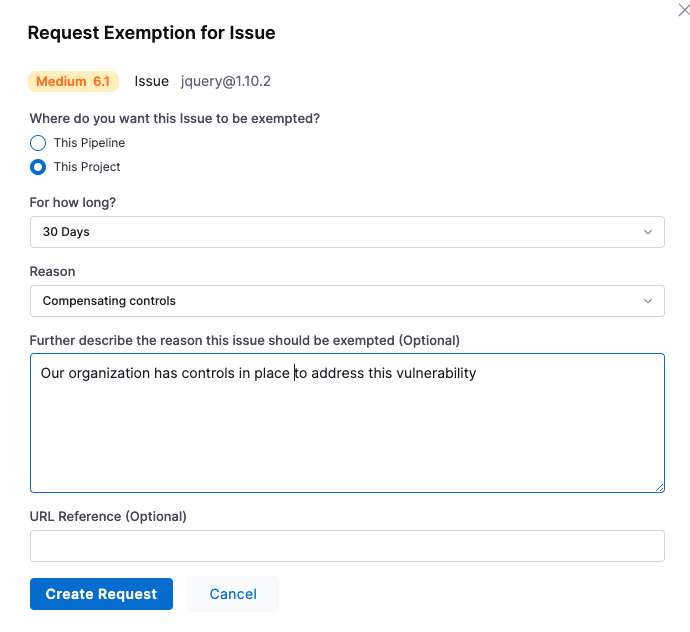
-
-
Send a notification of your exemption request — via email, Slack, Jira, etc. — to your SecOps reviewer. Your notification should include the URL to the Security Tests page with the relevant issue selected.
Approve, reject, or cancel an STO exemption
This workflow requires SecOps user permissions.
-
You should receive a notification from a developer that includes a URL to the relevant issue. Go to the URL provided.
The notification URL should point to a Security Tests page in Harness with the issue selected in the Issue Details pane on the right. If the relevant issue isn't visible, notify the developer.
-
Select Exemptions (left menu) > Pending and then select the pending exemption to view the exemption details.

-
Review the exemption request. The Issue Details pane includes a high-level summary of the issue, links to relevant documentation, and a list of all locations in the scanned object where the issue was detected.
notes-
The Issue Details pane is comprehensive, but might not include all the information you need. You might want to research the issue further before you approve the request.
-
Consider the Requested Duration for the exemption request. When you approve a request, the exemption remains active only for the specified time window (for example, 7 days from the approval time).
-
It is good practice to define a baseline for every target. If the target does not have a baseline defined, you won't see any exemption details. Instead, you will see a link to define the target baseline.
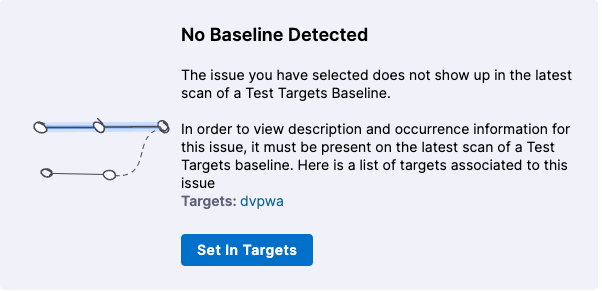
-
-
Select one of the following:
- Approve The request is approved. This issue will not block future pipeline executions for the requested duration (see Time Remaining in the Approved table).
- Reject The request moves to the Rejected table, where a SecOps user can approve it later if appropriate.
- Cancel The request is cancelled and removed from the exemption list. If a user wants an exemption for the issue, they must file a new request.
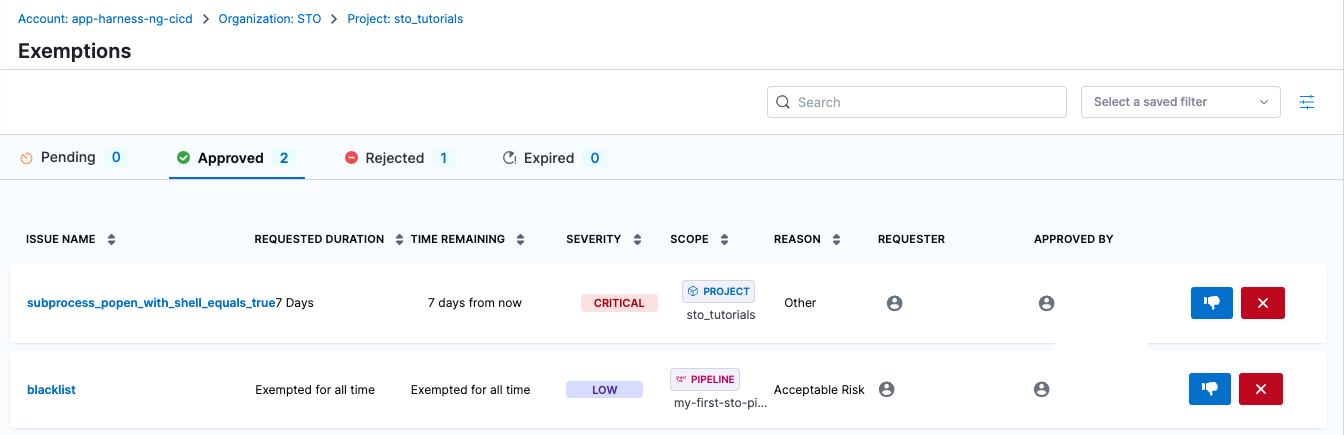
Good practice: Review and update STO exemptions periodically
These workflows require SecOps user permissions.
It is good practice for a SecOps user in your organization to review all exemptions periodically and update the status of individual exemptions as needed.
To review all exemptions, select Security Testing Orchestration > Exemptions in the left menu. This page shows the high-level information for all pending, approved, rejected, and expired exemptions.
You can view the Time Remaining for approved exemptions and Requested Duration for pending, rejected, and expired exemptions.
SecOps users can do the following in this page:
-
Reject pending and approved exemptions
-
Approve pending and rejected exemptions
-
Re-open expired exemptions
-
Cancel (delete) pending, approved, rejected, or expired exemptions