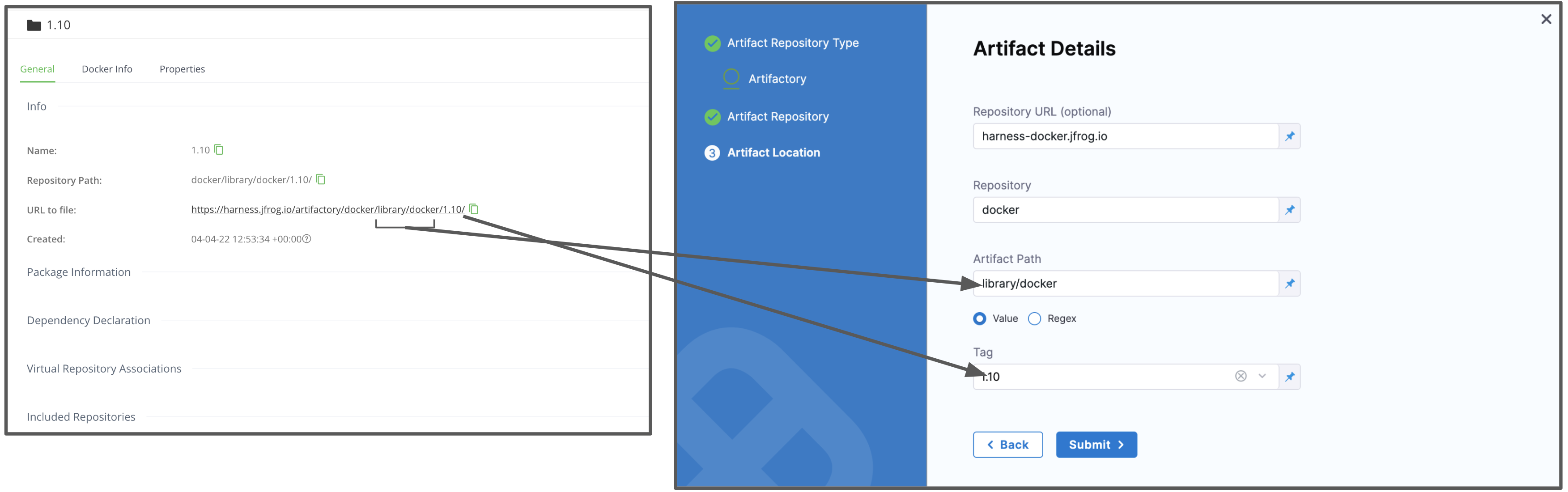Artifactory Connector Settings Reference
Harness supports both cloud and on-prem versions of Artifactory.
This topic provides settings and permissions for the Artifactory Connector.
Artifactory Permissions
Make sure the following permissions are granted to the user:
- Privileged User is required to access API, whether Anonymous or a specific username (username and passwords are not mandatory).
- Read permission to all Repositories.
If used as a Docker Repo, user needs:
- List images and tags
- Pull images
See Managing Permissions: JFrog Artifactory User Guide.
Supported sources and registry types
The utility of the Artifactory connector depends on the module and file types you're using it with.
Continuous Delivery
The following Artifactory sources are supported for Continuous Delivery:
- Docker Image (Kubernetes): Metadata
- Helm Chart: File
- Zip: File
Metadata/File sources include Docker image and registry information. For AMI, this means AMI ID-only.
Support for the following sources is in development:
- Terraform
- AWS AMI
- AWS CodeDeploy
- AWS Lambda
- JAR
- RPM
- TAR
- WAR
- Tanzu (PCF)
- IIS
If you are new to using Artifactory as a Docker repo, go to the JFrog documentation on Getting Started with Artifactory as a Docker Registry.
Continuous Integration
If you are pulling images or building/pushing images to JFrog Artifactory in Harness CI pipelines, you can use the Artifactory connector for JFrog non-Docker registries only.
For JFrog Docker registries, you must use the Docker connector. For more information, go to Build and push to JFrog Docker registries and Upload Artifacts to JFrog. This restriction also applies when pulling images from Artifactory for use in other steps, such as CI Run steps.
Artifactory connector settings
The Artifactory connector has the following settings.
Connector metadata
- Name: The unique name for this Connector.
- ID: Go to Entity Identifier reference.
- Description: Optional text string.
- Tags: Go to the Tags reference.
Artifactory Repository URL
The Harness Artifactory Artifact server connects your Harness account to your Artifactory artifact resources.
For Artifactory Repository URL, enter your registry base URL followed by your module name, such as https://mycompany.jfrog.io/artifactory or https://*****server_name*****/artifactory.
The URL format depends on your Artifactory configuration, and whether your Artifactory instance is local, virtual, remote, or behind a proxy.
Get your JFrog URL
You can get the URL from your Artifactory settings.
When examining a file in your registry, check the URL to file setting.
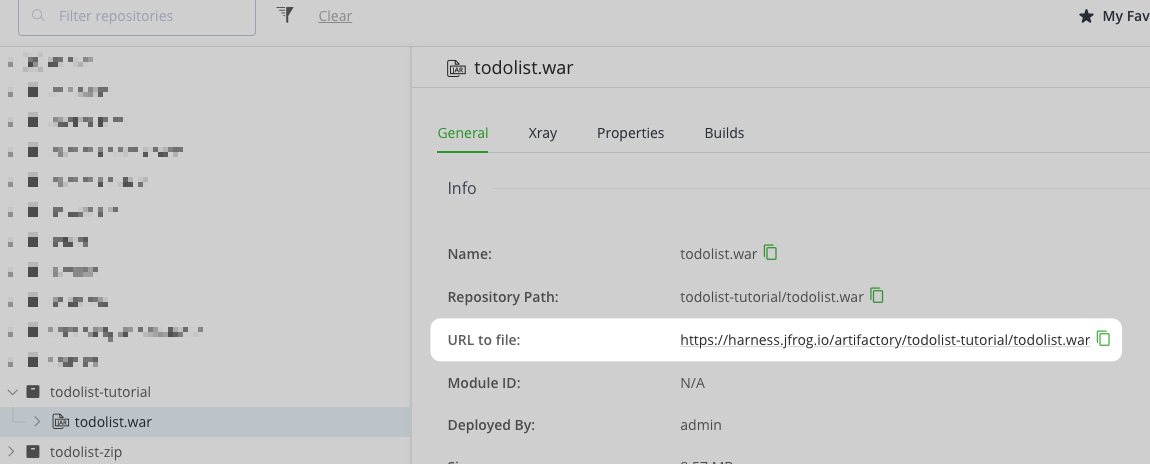
You can also select your repo in your JFrog instance, select Set Me Up, and get the repository URL from the server name in the docker-login command.
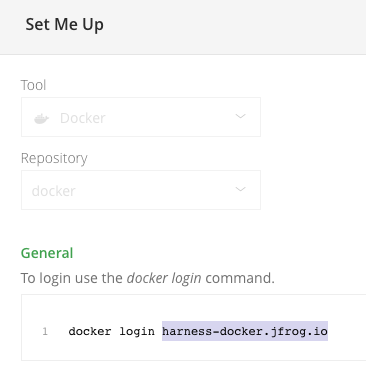
For more information, go to the JFrog documentation on Repository Management and Configuring Docker Repositories.
Username and Password
Enter the Username for the Artifactory account user, and select or create a Harness encrypted text secret containing the corresponding Password.
Additional artifact details
These settings are for Artifactory deployments.
- Repository URL: Go to Artifactory Repository URL.
- Repository: Enter the name of the repository where the artifact source is located. Harness supports only the Docker repository format as the artifact source for deployments.
- Artifact/Image Path: Enter the name of the artifact you want to deploy. The repository and artifact path must not begin or end with
/. - Tag: Select a tag from the list.
The Artifactory user account you use in the Harness Artifact connector requires basic authentication to fetch the Artifact/Image Path and Tag.