Add a custom certificate to Harness Platform
Currently, this feature is behind the feature flag PL_CENTRAL_CERTIFICATES_MANAGEMENT. Contact Harness Support to enable the feature.
The Custom Certificate feature offers a robust solution for managing the lifecycle of certificates at all hierarchical levels within Harness, including accounts, organizations, and projects. This feature is designed to bolster security measures and simplify the process of digital certificate management across the Harness platform.
Key features
- Scope Availability: Enables the creation and management of certificates at all hierarchical levels within Harness, including account, organization, and project scopes.
- Lifecycle Management: Provides complete certificate management functionality, including the ability to create, view, edit, and delete certificates.
- Integration with Connectors: Provides specialized support for integration with HashiCorp Vault connectors, ensuring secure connections and streamlined operations within external systems. We plan to integrate more connector integration in future development.
Create a certificate
You can create a certificate at the account, organization, or project scope. To add a new certificate, do the following:
-
In Harness, go to Account Settings, Organization Settings, or Project Settings, depending on the scope at which you want to create the certificate.
-
Select Certificates. The Certificates management page opens, where you can view all existing certificates under the selected scope.
-
Select New Certificate.
-
In the Overview section, enter the certificate's Name, and optionally add Tags and a Description.
-
Select Continue. The Details page opens.
-
Input the TLS Certificate in the X.509 Format. This section also provides the option to chain multiple certificates, offering enhanced flexibility for certificate management. Ensure that the certificate details are correctly entered and conform to the X.509 standard.
-
Select Save to finalize the creation of the certificate. A confirmation notification appears, indicating Certificate [certificateName] created successfully. The certificate has been successfully created and is now part of your Harness environment.
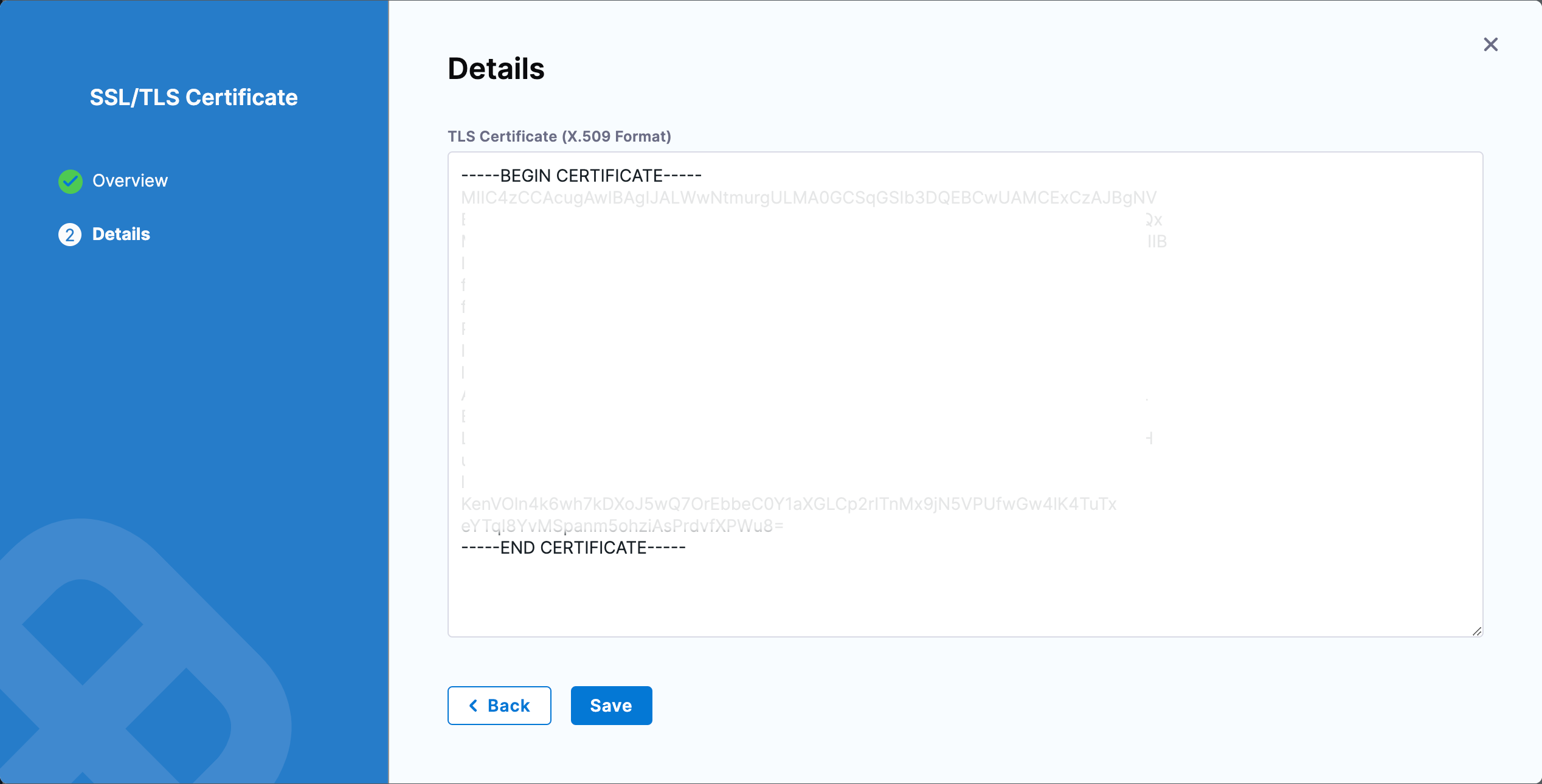
If the certificate details fail validation, an error message will be displayed: Invalid request: Certificate is not a valid X509 Certificate.
Each certificate can be edited or deleted, but those in use by active connectors cannot be deleted directly to prevent service disruptions. In the future, a forced deletion option will be introduced for comprehensive management.
Use certificates in connectors
Integrating certificates with connectors is essential for securing communications and operations. Currently, Harness supports certificate integration exclusively with the HashiCorp Vault connector.
Add a certificate to a connector
You can add a certificate to a HashiCorp Vault connector at the account, organization, or project scope.
To add a certificate to a HashiCorp Vault connector, do the following:
-
In Harness, go to Account Settings, Organization Settings, or Project Settings, depending on the scope at which you want to add a certificate to your connector.
-
Select Connectors, then select the desired HashiCorp Vault connector for certificate integration.
-
Select Edit Details.
-
Go to the SSL/TLS Certificate section.
-
In the SSL/TLS certificate for this connector dropdown, select the certificate you want to add to the connector.
-
Apply the selection, continue through the setup, and perform a connection test to confirm the integration's success.
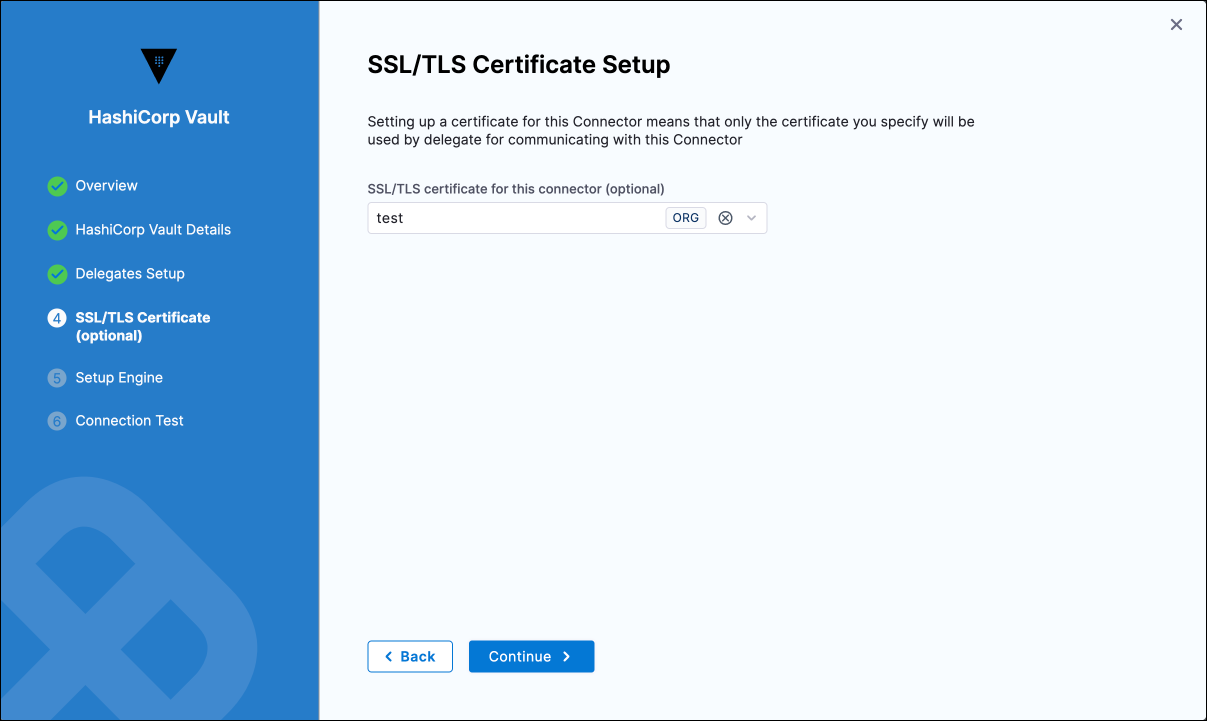
For configurations using a root token, you must set the Renewal Interval to 0.