Configuring Layout of IDP Catalog pages
Introduction
In Harness IDP we take care of the UI configuration for your plugins and core-features, unlike that of Backstage where you need to update the entity pages in the app. But while doing so we don't take away your ability to configure the catalog cards, tabs and side bar instead we auto-ingest most of the values once the plugins are enabled and those values can be further configured according to your needs.
Layout Page
The Layout page is under the Admin section and is a comprehensive and modular interface designed for plugins as well as core features, leveraging YAML for a dynamic and interactive user experience. This document provides detailed information about the layout, its components, and usage.
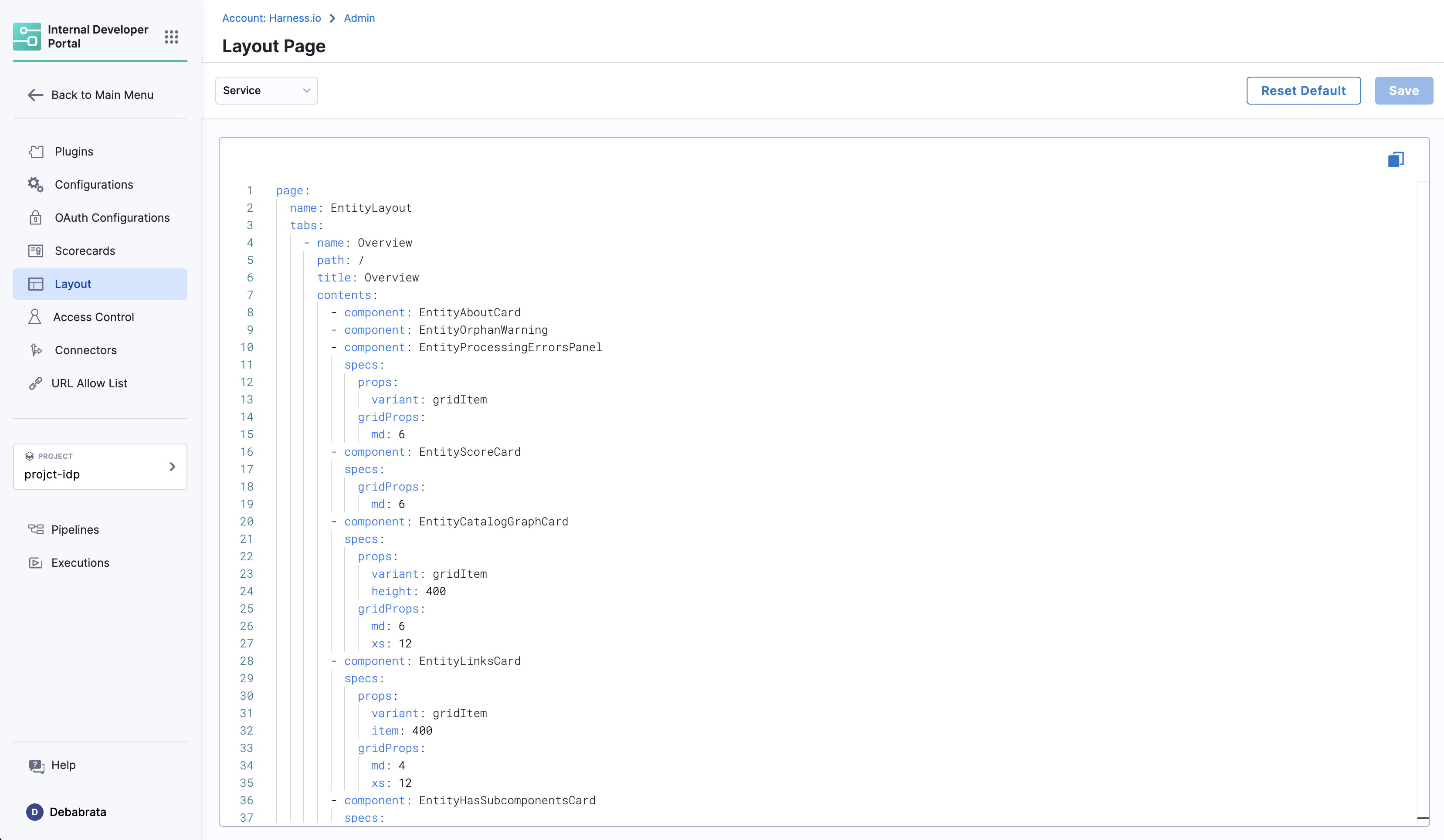
Layout YAML Configurations
Layout YAMLs are customizable configurations used to control the rendering of different kinds of entity pages in the IDP. They offer a straightforward and declarative way of defining the layout. There are two primary types of layouts in Harness IDP:
Entity Page Layouts: These configurations are for different kinds of entity pages.Other Layouts: This mainly includes sidenav configuration.
Entity Page Layouts
Entity Page Layouts are defined in a hierarchical structure starting with the "page" key, representing the entity page. Each page consists of "tabs," an array that controls the rendered tabs for the entity page. Within each tab, there is a "contents" array responsible for rendering the contents within that specific tab.
- "page" represents the entity page and contains the configuration for the tabs.
- "tabs" is an array that defines the rendered tabs for the entity page.
- "contents" is an array that specifies the components rendered within a tab.
- "component" represents an individual component to be rendered.
- "specs" contains additional properties and configurations for the component.
- "props" specifies the props (properties) for the component.
- "gridProps" provides grid-related properties for arranging items in a grid structure.
- "cases" is a property specific to the "EntitySwitch" component, allowing conditional rendering based on specified conditions.
Example of Entity Page Layout
page:
name: EntityLayout
tabs:
- name: Overview
path: /
title: Overview
contents:
- component: EntityOrphanWarning
- component: EntityProcessingErrorsPanel
- component: EntityAboutCard
specs:
props:
variant: gridItem
gridProps:
md: 6
- component: EntityCatalogGraphCard
specs:
props:
variant: gridItem
height: 400
gridProps:
md: 6
xs: 12
- name: TechDocs
path: /docs
title: Docs
contents:
- component: EntityTechdocsContent
specs:
children:
- component: TechDocsAddons
specs:
children:
- component: ReportIssue
Overview Tab
Path: /
Title: Overview
Components:
EntityAboutCard: Provides a brief about the entity.
EntityOrphanWarning: Displays warnings for orphan entities.
EntityProcessingErrorsPanel: Shows processing errors in a panel layout.
Props:
variant: gridItem
GridProps:
md: 6
EntityScoreCard: Displays scores and metrics related to the entity.
GridProps:
md: 6
CI/CD Tab
Path: /ci-cd
Title: CI/CD
Components:
EntitySwitch: Dynamically displays CI/CD information based on service availability.
Additional Tabs
API, Deps, Scorecard, TechDocs, EntityGithubPullRequestsContent, EntityKubernetesContent, DynatraceTab: Each of these tabs follows a similar structure, containing components specific to their functionality.
Side Nav Layout
The Sidenav changes are restricted only to IDP app and anything under Admin is not configurable
The Side Nav Layout configuration file also follows a hierarchical structure, starting with the "page" key.
- "page" represents the main page container.
- "children" is an array that defines the components or sections to be rendered within the page.
- "name" can be SidebarItem or SidebarDivider.
- "to" is the URL.
- "text" is the text that will be shown in the sidenav.
Example of Side Nav Layout
...
page:
children:
- name: SidebarDivider
- name: SidebarItem
props:
to: overview
text: Overview
...
- name: SidebarItem
props:
to: api-docs
text: APIs
iconName: Extension
...
The to in the SidebarItem can be linked to any page under idp for the URL in the format https://app.harness.io/ng/account/account_id/idp/overview, you could add a link to the overview page of a particular entity as well eg catalog/default/component/hello-world-app-filters for the URL like https://app.harness.io/ng/account/account_id/idp/catalog/default/component/hello-world-app-filters
Entity Kind & Type Mapping in Layouts
You can find all the layout configurations in the IDP Admin layout section. Here is a mapping of the entity kind to layout:
| Entity Kind & Type | Configuration in Layouts Page |
|---|---|
| kind: Component & type: service | Service |
| kind: component & type: website | Website |
| kind: group | Group |
| kind: user | User |
| kind: system | System |
| kind: domain | Domain |
| default | Default |
Understanding md Units in Grid Layouts
- Grid System: We use a 12-column grid system for responsive layouts. Where md is the recommended unit, and
md: 1stands for 1/12th of the grid. Also you can usedlgas well. - Optimal Sizes: For medium devices, common sizes are md: 4, md: 6(half of the page), or md: 8.
Best Practices
- Use md to ensure components are appropriately sized on different devices.
- Combine different size units for comprehensive coverage across devices.
Troubleshooting
- Component Not Rendering: Check for correct
props. - Layout Issues: Adjust
gridPropsfor responsive design.