Serverless.com framework for AWS Lambda deployments
This topic shows you how to deploy a Serverless Lambda application to AWS Lambda using Harness.
In this topic, we'll use a publicly-available serverless.yaml file and artifact and deploy them to your AWS Lambda service using a Harness Pipeline.
New to Serverless.com Framework? See Tutorial: Your First Serverless Framework Project from Serverless.
Overview
Setting up a Serverless Lambda application involves the following steps:
- Add a
serverless.yamlfile and ZIP artifact to a Harness Pipeline stage. - Define your AWS Lambda service as the deployment target.
- Deploy the Serverless application to Lambda.
Visual summary
Containerized and non-containerized
You have two options for deploying a Serverless.com Framework Lambda application:
-
Containerized: Deploy your Serverless Lambda application in Harness using containerized steps that allow you to select the Serverless image to use for each step.
For more information containerized step groups, go to Containerize step groups.
-
Non-containerized: Deploy your Serverless Lambda application in Harness using one or more Serverless versions running on one or more Harness Delegates.
You select whether to use a containerized or non-containerized method in the Execution section of the your pipeline Deploy stage. This topic covers both methods.
Why containerized?
Not all teams use the same version of the Serverless.com framework. Also, teams use different versions of Serverless packages. This can result in different versions being installed on different delegates, and requires that users select which delegate to use via delegate tags.
Rather than installing and cleaning up the various Serverless versions on delegates, you can use containerized steps to spin up a fresh container with parameters like:
- Serverless.com version.
- Serverless plugins.
- Jobs execution using Serverless.
Once a containerized step is run, Harness terminates the container.
Before you begin
Review Harness Key Concepts to establish a general understanding of Harness.
- GitHub account: this quickstart uses a publicly available
serverless.yamlfile, but GitHub requires that you use a GitHub account for fetching files. - (Non-containerized) Harness Delegate with Serverless installed: the Harness Delegate is a worker process that performs all deployment tasks. Typically, you will install a Kubernetes delegate in your own cluster.
- You can use a cluster hosted on a cloud platform or run one in minikube using Docker Desktop locally. The installation steps are the same.
- The delegate pod(s) must have Serverless installed. We'll add the Serverless installation script using the delegate environment variable
INIT_SCRIPTto the delegate YAML file later in this quickstart.
- (Containerized) Kubernetes cluster and namespace where each container will run: Each containerized step will run in a Kubernetes cluster you provide.
- AWS User account with required policy: Serverless deployments require an AWS User with specific AWS permissions, as described in AWS Credentials from Serverless.com. To create the AWS User, do the following:
- Log into your AWS account and go to the Identity & Access Management (IAM) page.
- Click Users, and then Add user. Enter a name. Enable Programmatic access by clicking the checkbox. Click Next to go to the Permissions page. Do one of the following:
- View and copy the API Key and Secret to a temporary place. You'll need them when setting up the Harness AWS Connector later in this quickstart.
- Full Admin Access: click on Attach existing policies directly. Search for and select AdministratorAccess then click Next: Review. Check to make sure everything looks good and click Create user.
- Limited Access: click on Create policy. Select the JSON tab, and add the JSON using the following code from the Serverless gist IAMCredentials.json:
- OIDC-enabled AWS Connector: Currently, Serverless functions cannot be deployed using an OIDC-enabled AWS Connector.
IAMCredentials.json
{
"Statement": [
{
"Action": [
"apigateway:*",
"cloudformation:CancelUpdateStack",
"cloudformation:ContinueUpdateRollback",
"cloudformation:CreateChangeSet",
"cloudformation:CreateStack",
"cloudformation:CreateUploadBucket",
"cloudformation:DeleteStack",
"cloudformation:DeleteChangeSet",
"cloudformation:Describe*",
"cloudformation:EstimateTemplateCost",
"cloudformation:ExecuteChangeSet",
"cloudformation:Get*",
"cloudformation:List*",
"cloudformation:UpdateStack",
"cloudformation:UpdateTerminationProtection",
"cloudformation:ValidateTemplate",
"dynamodb:CreateTable",
"dynamodb:DeleteTable",
"dynamodb:DescribeTable",
"dynamodb:DescribeTimeToLive",
"dynamodb:UpdateTimeToLive",
"ec2:AttachInternetGateway",
"ec2:AuthorizeSecurityGroupIngress",
"ec2:CreateInternetGateway",
"ec2:CreateNetworkAcl",
"ec2:CreateNetworkAclEntry",
"ec2:CreateRouteTable",
"ec2:CreateSecurityGroup",
"ec2:CreateSubnet",
"ec2:CreateTags",
"ec2:CreateVpc",
"ec2:DeleteInternetGateway",
"ec2:DeleteNetworkAcl",
"ec2:DeleteNetworkAclEntry",
"ec2:DeleteRouteTable",
"ec2:DeleteSecurityGroup",
"ec2:DeleteSubnet",
"ec2:DeleteVpc",
"ec2:Describe*",
"ec2:DetachInternetGateway",
"ec2:ModifyVpcAttribute",
"events:DeleteRule",
"events:DescribeRule",
"events:ListRuleNamesByTarget",
"events:ListRules",
"events:ListTargetsByRule",
"events:PutRule",
"events:PutTargets",
"events:RemoveTargets",
"iam:AttachRolePolicy",
"iam:CreateRole",
"iam:DeleteRole",
"iam:DeleteRolePolicy",
"iam:DetachRolePolicy",
"iam:GetRole",
"iam:PassRole",
"iam:PutRolePolicy",
"iam:TagRole",
"iot:CreateTopicRule",
"iot:DeleteTopicRule",
"iot:DisableTopicRule",
"iot:EnableTopicRule",
"iot:ReplaceTopicRule",
"kinesis:CreateStream",
"kinesis:DeleteStream",
"kinesis:DescribeStream",
"lambda:*",
"logs:CreateLogGroup",
"logs:DeleteLogGroup",
"logs:DescribeLogGroups",
"logs:DescribeLogStreams",
"logs:FilterLogEvents",
"logs:GetLogEvents",
"logs:PutSubscriptionFilter",
"s3:GetBucketLocation",
"s3:CreateBucket",
"s3:DeleteBucket",
"s3:DeleteBucketPolicy",
"s3:DeleteObject",
"s3:DeleteObjectVersion",
"s3:GetObject",
"s3:GetObjectVersion",
"s3:ListAllMyBuckets",
"s3:ListBucket",
"s3:PutBucketNotification",
"s3:PutBucketPolicy",
"s3:PutBucketTagging",
"s3:PutBucketWebsite",
"s3:PutEncryptionConfiguration",
"s3:PutObject",
"sns:CreateTopic",
"sns:DeleteTopic",
"sns:GetSubscriptionAttributes",
"sns:GetTopicAttributes",
"sns:ListSubscriptions",
"sns:ListSubscriptionsByTopic",
"sns:ListTopics",
"sns:SetSubscriptionAttributes",
"sns:SetTopicAttributes",
"sns:Subscribe",
"sns:Unsubscribe",
"states:CreateStateMachine",
"states:DeleteStateMachine"
],
"Effect": "Allow",
"Resource": "*"
}
],
"Version": "2012-10-17"
}
The s3:GetBucketLocation action is required for a custom S3 bucket only.
Use AWS IRSA for Harness AWS connector credentials
Currently, Serverless functions can't be deployed with an OIDC-enabled AWS connector.
The Use IRSA option allows the Harness Kubernetes delegate in AWS EKS to use a specific IAM role when making authenticated requests to resources. This option is also necessary if the delegate uses IRSA on an EKS cluster with OIDC Provider.
The below mentioned configuration has been tested exclusively on clusters created with eksctl, hence if you are creating cluster using some other way like terraform, cloudformation etc. there could be some unknown issue
By default, the Harness Kubernetes delegate uses a ClusterRoleBinding to the default service account. Instead, with this option, you can use AWS IAM roles for service accounts (IRSA) to associate a specific IAM role with the service account used by the Harness Kubernetes delegate.
- Verify your firewall policy and make sure to whitelist all AWS endpoints for the services you're using. For more details, go to view AWS service endpoints.
- Modify your delegate YAML, as described below.
Configure delegate YAML for IRSA
Setting up IRSA credentials requires a few more steps than other methods, but it is a simple process.
-
Create the IAM role with the policies you want the Delegate to use. The policies you select depend on what AWS resources you are deploying via the delegate.
-
In the cluster where the delegate will be installed, create a service account and attach the IAM role to it. Here is an example of how to create a new service account in the cluster where you will install the delegate and attach the IAM policy to it:
eksctl create iamserviceaccount \
--name=cdp-admin \
--namespace=harness-delegate-ng \
--cluster=test-eks \
--attach-policy-arn=<policy-arn> \
--approve \
--override-existing-serviceaccounts —region=us-east-1 -
In Harness, download the Harness Kubernetes delegate YAML file. For instructions, go to Install a Kubernetes delegate.
-
Open the delegate YAML file in text editor.
-
Add the service account with access to IAM role to the delegate YAML. There are two sections in the Delegate YAML that you must update:
-
Update the
ClusterRoleBindingby replacing the subject namedefaultwith the name of the service account with the attached IAM role, for example:---
apiVersion: rbac.authorization.k8s.io/v1beta1
kind: ClusterRoleBinding
metadata:
name: harness-delegate-cluster-admin
subjects:
- kind: ServiceAccount
name: default // Change to relevant service account name, such as myserviceaccount
namespace: harness-delegate-ng
roleRef:
kind: ClusterRole
name: cluster-admin
apiGroup: rbac.authorization.k8s.io
--- -
Add
serviceAccountNametoDeployment.template.spec. For example:
...
spec:
serviceAccountName: myserviceaccount // New line. Use the same service account name you used in the ClusterRole Binding.
containers:
- image: harness/delegate:latest
imagePullPolicy: Always
name: harness-delegate-instance
ports:
- containerPort: 8080
...infoFor legacy delegate, add
serviceAccountNameto the Statefulset spec. -
-
Save the delegate YAML file.
-
If you haven't already installed the delegate, Install the Kubernetes delegate in your EKS cluster and register the delegate with Harness. When you install the delegate in the cluster, the SA you added is used, and the environment variables
AWS_ROLE_ARNandAWS_WEB_IDENTITY_TOKEN_FILEare added automatically by EKS.
Serverless framework support
- Harness supports Serverless framework 1.82 and later.
- Harness supports Serverless framework CLI versions 2.x.x and 3.x.x.
- Harness supports all language runtimes that Serverless supports.
- Harness supports ZIP files and Docker image artifacts only.
- ZIP files are supported with JFrog Artifactory.
- Docker images are supported with AWS ECR.
Containerized step images
Currently, for the containerized Serverless steps Harness provides, the base images Harness provides on Docker Hub have Node version 12.20.0 and Serverless version 3.30.1 installed. These are Linux AMD64 images.
Create the Deploy stage
Pipelines are collections of stages. For this quickstart, we'll create a new Pipeline and add a single stage.
Create a Project for your new CD Pipeline: if you don't already have a Harness Project, create a Project for your new CD Pipeline. Make sure that you add the Continuous Delivery module to the Project. See Create Organizations and Projects.
-
In your Harness Project, click Deployments, and then click Create a Pipeline.
-
Enter the name Serverless Quickstart and click Start. Your Pipeline appears.
-
Click Add Stage and select Deploy.
-
Enter the name Deploy Service, make sure Service is selected, and then click Set Up Stage.
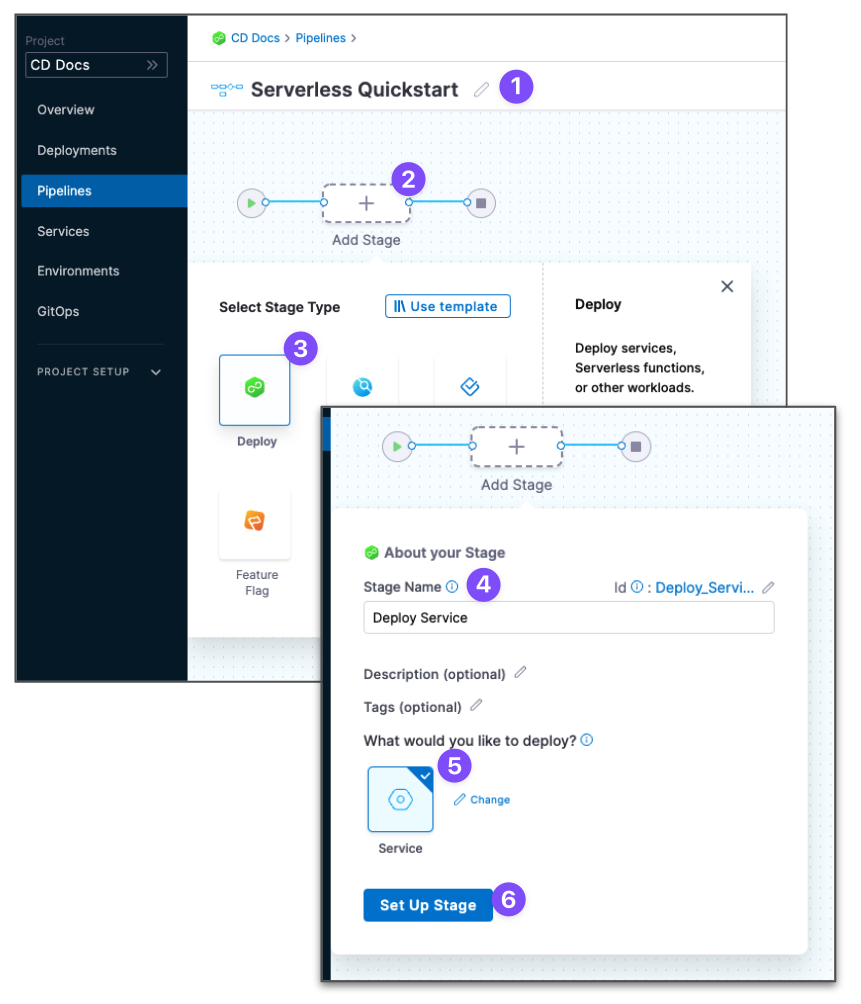
The new stage settings appear.
-
In About the Service, click New Service.
-
Give the Service the name quickstart and click Save.
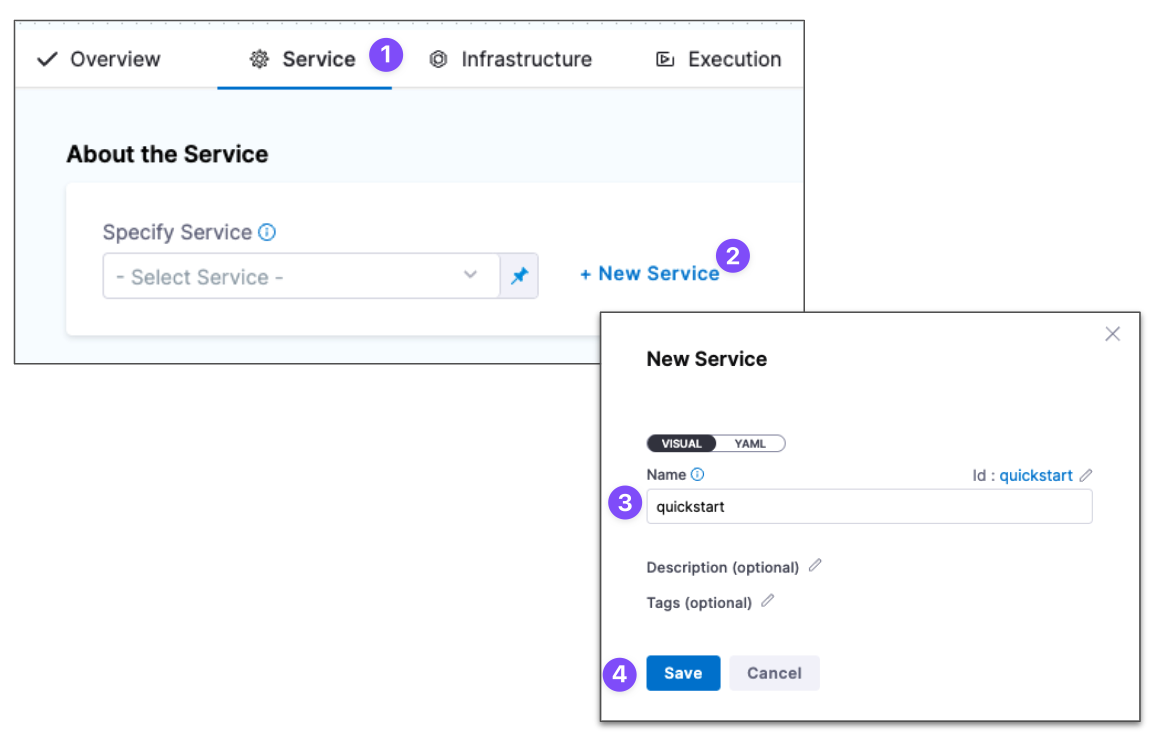
Let's take a moment and review Harness Services and Service Definitions (which are explained below). A Harness Service represents your microservice/app logically.
You can add the same Service to as many stages as you need. Service Definitions represent your artifacts, manifests, and variables physically. They are the actual files and variable values.
By separating Services and Service Definitions, you can propagate the same Service across stages while changing the artifacts, manifests, and variables with each stage.
Once you have created a Service, it's persistent and you can use it throughout the stages of this or any other Pipeline in the Project.
Add the manifest
Next, we can add a serverless.yaml for our deployment. We'll use the publicly-available serverless.yaml file available from Harness.
-
In Service Definition, in Deployment Type, click Serverless Lambda.
-
In Manifests, click Add Manifest.
-
Select Serverless Lambda Manifest, and click Continue.
-
In Specify Serverless Lambda Manifest Store, click GitHub, and then click New GitHub Connector. The Git Connector settings appear. Enter the following settings.
- Name:
serverless. - URL Type:
Repository. - Connection Type:
HTTP. - GitHub Repository URL:
https://github.com/wings-software/harness-docs.git. - Username: Enter your GitHub account username.
- In Personal Access Token, click Create or Select a Secret.
- Click New Secret Text.
- In Secret Name, enter a name for the secret like github-pat.
- In Secret Value, paste in a GitHub Personal access token.When you're logged into GitHub, these tokens are listed at https://github.com/settings/tokens. For steps on setting up a GitHub PAT, see Creating a personal access token from GitHub.
- Make sure your PAT has the repo scope selected:
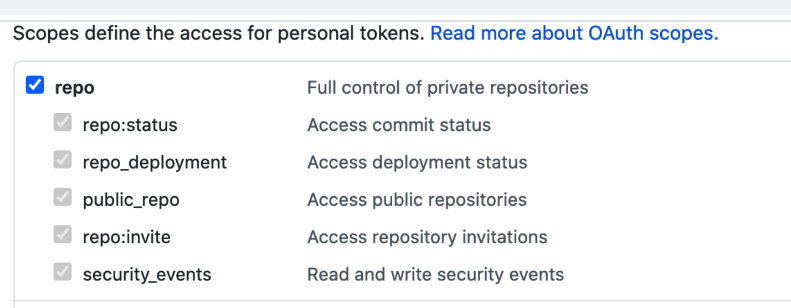
- Name:
-
Select Connect through Harness Platform.
-
Click Finish.
-
Back in Specify Serverless Lambda Manifest Store, click Continue.
-
In Manifest Details, enter the following.
- Manifest Identifier:
serverless. - Git Fetch Type:
Latest from Branch. - Branch:
main. - Folder Path:
serverless/artifacts. - In Advanced, you can see Serverless Config File Path. Use this setting when your Serverless manifest isn't named
serverless.yml|.yaml|.js|.json. This option is the same as the--configoption inserverless deploy. See AWS - deploy from Serverless.
- Manifest Identifier:
You can see the serverless.yaml manifest in Harness.
You can also use AWS S3 or Harness Local File Store as your manifest provider. For information on how to configure those manifests, go to Manifest Providers for Serverless Lambda.

Here's what the serverless.yaml file looks like for Serverless V1
service: <+service.name>
frameworkVersion: "2 || 3"
provider:
name: aws
runtime: nodejs12.x
functions:
hello:
handler: handler.hello
events:
- httpApi:
path: /tello
method: get
package:
artifact: <+artifact.path>
plugins:
- serverless-deployment-bucket@latest
You can see the Harness expression <+artifact.path> in artifact: <+artifact.path>. The expression <+artifact.path> tells Harness to get the artifact from Artifacts section of the Service. We'll add the artifact next.
The expression <+service.name> simply uses the Harness Service name for the deployed service name.
For Docker images, you use the expression <+artifact.image>.
Here's what serverless.yaml file looks like for Serverless V2
service: {{.Values.serviceName}}
frameworkVersion: "2 || 3"
provider:
name: aws
runtime: nodejs12.x
functions:
hello:
handler: handler.hello
events:
- httpApi:
path: /tello
method: get
package:
artifact: {{.Values.artifact.path}}
plugins:
- serverless-deployment-bucket@latest
Variables such as {{.Values.serviceName}} will be resolved by a corresponding values.yaml file that is added in the same place as the manifest. Follow the steps above to add a manifest, but at step 3 select Values YAML instead. Here is an example of a values.yaml file for the manifest:
serviceName: goldenpipeline
artifact:
path: /my-artifact
Add the artifact
Currently, Harness supports ZIP file artifacts only. Harness doesn't support Docker images yet.Next, we'll add a publicly-available artifact to your Service. The artifact is a zip file with a JavaScript function hosted in Artifactory.
We'll add a new Artifactory Connector and install a Harness Kubernetes Delegate in a Kubernetes cluster. The delegate is a worker process that performs the deployment operations. The delegate will use the URL and credentials you provide in the Connector to connect to Artifactory and fetch the artifact at runtime.
-
In Artifact, click Add Primary.
-
In Specify Artifact Repository Type, click Artifactory, and click Continue.
-
In Artifactory Repository, click New Artifactory Connector.
-
In Create or Select an Existing Connector, click New Artifactory Connector.
-
Enter a name for the Connector, such as JFrog Serverless. Click Continue.
-
In Details, in Artifactory Repository URL, enter
https://harness.jfrog.io/artifactory/. -
In Authentication, select Anonymous.
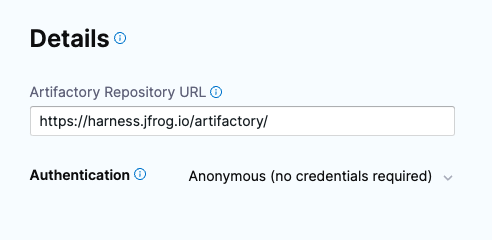
-
In Connect to the provider, select Connect through a Harness Delegate, and then select Continue. We don't recommend using the Connect through Harness Platform option here because you'll need a delegate later for connecting to your target environment. Typically, the Connect through Harness Platform option is a quick way to make connections without having to use delegates.
Expand the section below to learn more about installing delegates.
Install a new delegate
- In Delegates Setup, select Install new Delegate. The delegate wizard appears.
- In the New Delegate dialog, in Select where you want to install your Delegate, select Kubernetes.
- In Install your Delegate, select Kubernetes Manifest.
- Enter a delegate name.
- Delegate names must be unique within a namespace and should be unique in your cluster.
- A valid name includes only lowercase letters and does not start or end with a number.
- The dash character (“-”) can be used as a separator between letters.
- At a terminal, run the following cURL command to copy the Kuberntes YAML file to the target location for installation.
curl -LO https://raw.githubusercontent.com/harness/delegate-kubernetes-manifest/main/harness-delegate.yaml
- Open the
harness-delegate.yamlfile. Find and specify the following placeholder values as described.
| Value | Description |
|---|---|
PUT_YOUR_DELEGATE_NAME | Name of the delegate. |
PUT_YOUR_ACCOUNT_ID | Harness account ID. |
PUT_YOUR_MANAGER_ENDPOINT | URL of your cluster. See the following table of Harness clusters and endpoints. |
PUT_YOUR_DELEGATE_TOKEN | Delegate token. To find it, go to Account Settings > Account Resources, select Delegate, and select Tokens. For more information on how to add your delegate token to the harness-delegate.yaml file, go to Secure delegates with tokens. |
Your Harness manager endpoint depends on your Harness SaaS cluster location. Use the following table to find the Harness manager endpoint in your Harness SaaS cluster.
| Harness cluster location | Harness Manager endpoint |
|---|---|
| SaaS prod-1 | https://app.harness.io |
| SaaS prod-2 | https://app.harness.io/gratis |
| SaaS prod-3 | https://app3.harness.io |
- Install the delegate by running the following command:
kubectl apply -f harness-delegate.yaml
The successful output looks like this.
namespace/harness-delegate-ng unchanged
clusterrolebinding.rbac.authorization.k8s.io/harness-delegate-cluster-admin unchanged
secret/cd-doc-delegate-account-token created
deployment.apps/cd-doc-delegate created
service/delegate-service configured
role.rbac.authorization.k8s.io/upgrader-cronjob unchanged
rolebinding.rbac.authorization.k8s.io/upgrader-cronjob configured
serviceaccount/upgrader-cronjob-sa unchanged
secret/cd-doc-delegate-upgrader-token created
configmap/cd-doc-delegate-upgrader-config created
cronjob.batch/cd-doc-delegate-upgrader-job created
- Select Verify to make sure that the delegate is installed properly.
- Back in Set Up Delegates, in the list of delegates, you can see your new delegate and its tags.
- Select the Connect using Delegates with the following Tags option.
- Enter the tag of the new delegate and click Save and Continue.
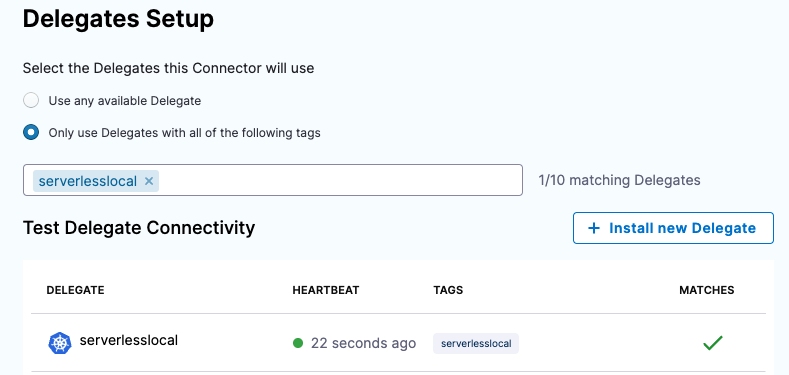
- In Connection Test, you can see that the connection is successful. Click Finish.
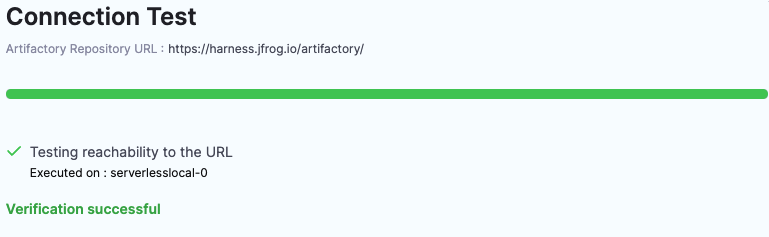
Install Serverless on the delegate
For a non-containerized execution, you need to edit the YAML to install Serverless when the delegate pods are created.
-
Open the delegate YAML in a text editor.
-
Locate the Environment variable
INIT_SCRIPTin theStatefulSet(Legacy Delegate) orDeployment(Harness Delegate) object:...
- name: INIT_SCRIPT
value: ""
... -
Replace the value with the following Serverless installation script (the Harness Delegate uses the Red Hat Universal Base Image (UBI)).
Here's an example using microdnf and npm:
...
- name: INIT_SCRIPT
value: |-
#!/bin/bash
# Install Node.js and npm on the Red Hat UBI image using Microdnf
microdnf install -y nodejs
# Install the Serverless Framework using npm
npm install -g serverless@2.50.0
...Here's an example using yum and npm:
...
- name: INIT_SCRIPT
value: |-
#!/bin/bash
# Install Node.js and npm on the Red Hat UBI image
yum install -y nodejs
# Install the Serverless Framework using npm
npm install -g serverless@2.50.0
...
In cases when the delegate OS doesn't support apt (Red Hat Linux), you can edit this script to install npm. The rest of the code should remain the same. If you are using Harness Delegate, the base image is Red Hat UBI. Save the YAML file as harness-delegate.yml.
Add the artifact
-
Back in Artifactory Repository, click Continue.
-
Enter the following artifact settings and click Submit. The following image shows how the Artifactory settings correspond to Artifact Details.
- Repository:
lambda. - Artifact Directory:
serverless. - Artifact Details:
Value. - Artifact Path:
handler.zip. When you click one of the settings, the delegate fetches artifact metadata from Artifactory.
- Repository:
-
Click Submit.
The artifact is now in the Service.
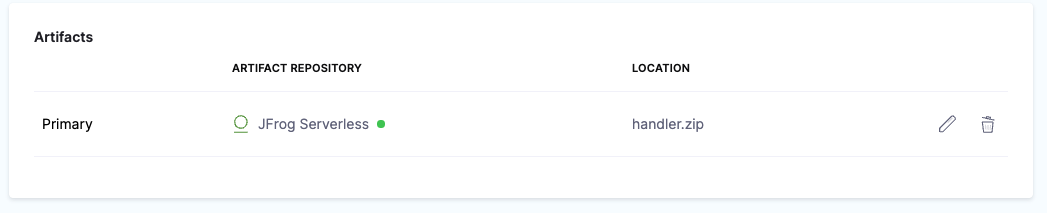
-
Click Continue to view the Infrastructure.
Now that you have configured the Service, we can define the target for our deployment.
Define the infrastructure
You define the target infrastructure for your deployment in the Environment settings of the pipeline stage. You can define an environment separately and select it in the stage, or create the environment within the stage Environment tab.
There are two methods of specifying the deployment target infrastructure:
- Pre-existing: the target infrastructure already exists and you simply need to provide the required settings.
- Dynamically provisioned: the target infrastructure will be dynamically provisioned on-the-fly as part of the deployment process.
For details on Harness provisioning, go to Provisioning overview.
Pre-existing infrastructure
-
In Infrastructure, we'll add an AWS Connector to connect Harness with your Lambda service.
-
In Infrastructure Details, in Specify your environment, click New Environment. Just like with a Service, you can create a new Environment or select an existing one. We'll create a new one.
-
In New Environment, enter a name, select Pre-Production, and click Save. The new Environment appears.
-
In Infrastructure Definition, click AWS.
-
In Amazon Web Services Details, click in Connector.
-
In Create or Select an Existing Connector, click New Connector.
-
Enter the following and click Save and Continue.
- Name:
AWS Serverless. - Credentials:
AWS Access Key. Enter the AWS access key for the AWS User you created with the required policies in Before You Begin. - Enter the secret key as a Harness Text Secret. The Harness Delegate uses these credentials to authenticate Harness with AWS at deployment runtime.
- Delegates Setup:
Only use Delegates with all of the following tags. - Select the delegate you added earlier in this quickstart.
- Name:
-
The Connection Test verifies the connection. Click Finish.
-
Back in Amazon Web Services Details, in Region, enter the region for your AWS Lambda service, such as us-east-1.
-
In Stage, enter the name of the stage in your service that you want to deploy to, such as dev. This is the same as the
--stageoption in theserverless deploycommand.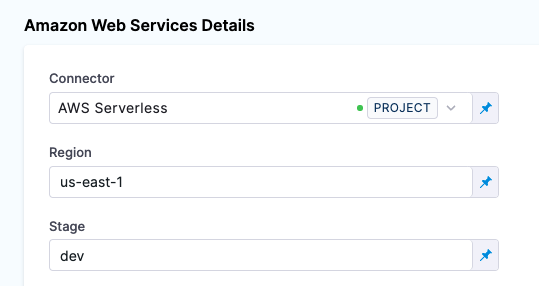
When you run your deployment, you'll see these settings used in the logs. For example:
serverless deploy list --stage dev --region us-east-1. -
Click Continue. The Execution steps appear.
Dynamically provisioned infrastructure
Here is a summary of the steps to dynamically provision the target infrastructure for a deployment:
-
Add dynamic provisioning to the CD stage:
-
In a Harness Deploy stage, in Environment, enable the option Provision your target infrastructure dynamically during the execution of your Pipeline.
-
Select the type of provisioner that you want to use.
Harness automatically adds the provisioner steps for the provisioner type you selected.
-
Configure the provisioner steps to run your provisioning scripts.
-
Select or create a Harness infrastructure in Environment.
-
-
Map the provisioner outputs to the Infrastructure Definition:
- In the Harness infrastructure, enable the option Map Dynamically Provisioned Infrastructure.
- Map the provisioning script/template outputs to the required infrastructure settings.
Supported provisioners
The following provisioners are supported for Serverless.com Framework Lambda deployments:
- Terraform
- Terragrunt
- Terraform Cloud
- CloudFormation
- Shell Script
Adding dynamic provisioning to the stage
To add dynamic provisioning to a Harness pipeline Deploy stage, do the following:
-
In a Harness Deploy stage, in Environment, enable the option Provision your target infrastructure dynamically during the execution of your Pipeline.
-
Select the type of provisioner that you want to use.
Harness automatically adds the necessary provisioner steps.
-
Set up the provisioner steps to run your provisioning scripts.
For documentation on each of the required steps for the provisioner you selected, go to the following topics:
- Terraform:
- Terraform Plan
- Terraform Apply
- Terraform Rollback. To see the Terraform Rollback step, toggle the Rollback setting.
- Terragrunt
- Terraform Cloud
- CloudFormation:
- Create Stack
- Delete Stack
- Rollback Stack. To see the Rollback Stack step, toggle the Rollback setting.
- Shell Script
Mapping provisioner output
Once you set up dynamic provisioning in the stage, you must map outputs from your provisioning script/template to specific settings in the Harness Infrastructure Definition used in the stage.
-
In the same CD Deploy stage where you enabled dynamic provisioning, select or create (New Infrastructure) a Harness infrastructure.
-
In the Harness infrastructure, in Select Infrastructure Type, select AWS if it is not already selected.
-
In Amazon Web Services Details, enable the option Map Dynamically Provisioned Infrastructure.
A Provisioner setting is added and configured as a runtime input.
-
Map the provisioning script/template outputs to the required infrastructure settings.
To provision the target deployment infrastructure, Harness needs specific infrastructure information from your provisioning script. You provide this information by mapping specific Infrastructure Definition settings in Harness to outputs from your template/script.
For Serverless.com framework Lambda, Harness needs the following settings mapped to outputs:
- Region
- Stage
Ensure the Region and Stage settings are set to the Expression option.
For example, here's a snippet of a CloudFormation template that provisions the infrastructure for a Serverless.com Framework Lambda deployment and includes the required outputs:
AWSTemplateFormatVersion: "2010-09-09"
Description: CloudFormation template for provisioning Serverless Framework infrastructure
Parameters:
StageName:
Type: String
Default: dev
Description: The stage name for the Serverless deployment
Resources:
ServerlessDeploymentBucket:
Type: AWS::S3::Bucket
Properties:
BucketName: !Sub "${AWS::StackName}-deployment-bucket"
AccessControl: Private
ServerlessDeploymentApplication:
Type: AWS::Serverless::Application
Properties:
Location:
ApplicationId: arn:aws:serverlessrepo:us-east-1:112758395563:applications/awslabs/serverless-application-model
SemanticVersion: 1.1.0
Parameters:
BucketName: !Ref ServerlessDeploymentBucket
ObjectVersion: !Ref ServerlessDeploymentVersion
AutoPublishAlias: !Ref StageName
ServerlessDeploymentVersion:
Type: AWS::S3::BucketVersioning
Properties:
BucketName: !Ref ServerlessDeploymentBucket
Outputs:
region_name:
Value: !Ref AWS::Region
Description: AWS region where the Serverless Framework application is deployed
stage_name:
Value: !Ref StageName
Description: The stage name for the Serverless deployment
In the Harness Infrastructure Definition, you map outputs to their corresponding settings using expressions in the format <+provisioner.OUTPUT_NAME>, such as <+provisioner.region_name>.
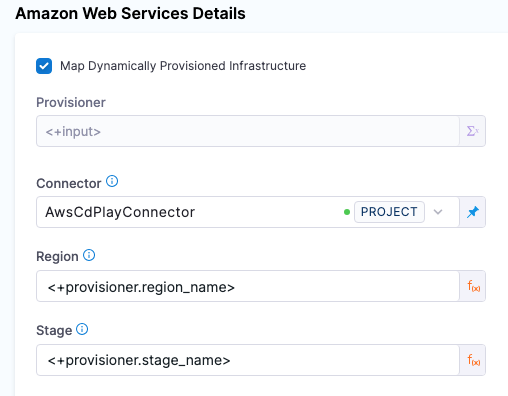
Containerized steps
This section describes how to set up the stage Execution when you are using containerized steps.
Authentication with AWS
AWS authentication occurs in the Harness AWS connector used in the Infrastructure Definition and when using AWS ECR or S3 for the Harness service artifact.
For infrastructure authentication, when the pipeline stage's containerized steps run, Harness passes the AWS access key (PLUGIN_AWS_ACCESS_KEY) and secret key (PLUGIN_AWS_SECRET_KEY) you configured in your AWS connector(s) as environment variables into the containers.
The container images pick up the access and secret keys based on these specific environment variables.
For ECR artifacts, Harness passes in the PLUGINS_ECR_AWS_ACCESS_KEY and PLUGINS_ECR_AWS_SECRET_KEY as environment variables.
For S3 artifacts, Harness passes in the PLUGIN_S3_AWS_ACCESS_KEY and PLUGIN_S3_AWS_SECRET_KEY as environment variables.
For more information on how to use a Serverless Harness Connector with a containerized step group, go to Using Serverless.com Harness Connectors with Containerized Step Groups.
Step group
Harness adds the step group and steps needed for a deployment automatically when you select the stage execution strategy in the Execution section.
To configure the step group, do the following:
- Open the step group.
- In Kubernetes Cluster, add a Harness Kubernetes Cluster connector to connect to the cluster where the containers will run.
- In Namespace, enter an existing namespace in the cluster.
For information on the remaining step group settings, go to Containerize step groups.
Harness Docker Registry connector for all steps
In most steps in the containerized step group, you must provide a Harness connector to a container registry and an image for the container step to run.
You can create the connector in the any of the steps and then select it in the other steps, or you can create it separately and select it in all of the steps.
You select the image to use in each step separately.
For steps on adding a Docker Registry connector, go to Docker Connector Settings Reference.
Download Manifests step
The Download Manifests Step triggers a Git clone step for each manifest in the Harness service in the Service section of the stage.
Example: Log of a Download Manifest step
[DEBUG] setting default home directory
+ git init
hint: Using 'master' as the name for the initial branch. This default branch name
hint: is subject to change. To configure the initial branch name to use in all
hint: of your new repositories, which will suppress this warning, call:
hint:
hint: git config --global init.defaultBranch <name>
hint:
hint: Names commonly chosen instead of 'master' are 'main', 'trunk' and
hint: 'development'. The just-created branch can be renamed via this command:
hint:
hint: git branch -m <name>
Initialized empty Git repository in /harness/iden/.git/
+ git remote add origin https://github.com/**************/manifest.git
+ set +x
+ git fetch --depth=50 origin +refs/heads/main:
From https://github.com/**************/manifest
* branch main -> FETCH_HEAD
* [new branch] main -> origin/main
+ git checkout -b main origin/main
Switched to a new branch 'main'
branch 'main' set up to track 'origin/main'.
+ exit 0
Serverless directory path
After the Download Manifest step, you can access the directly where the manifest has been downloaded using the expression <+serverlessV2.serverlessDirectoryPath>.
For example, you could add a Run or Shell Script step with the following:
cd <+serverlessV2.serverlessDirectoryPath>
pwd
exit 1
Serverless Prepare Rollback step
The Serverless Prepare Rollback step describes the CloudFormation stack and gets its current state. This information is stored and passed to the Serverless Rollback Step, and used in the case of rollback.
We recommend that you use the latest Harness image: harnessdev/serverless-preparerollback:<LATEST_TAG>. You can use another image, hosted in your own Docker registry.
To configure the Serverless Prepare Rollback step, do the following:
- Open the Serverless Prepare Rollback step.
- In Container Registry, add a Harness Docker Registry connector to connect to Docker Hub.
- In Image, enter the path, image, and tag for the image you want to run in this step. For example, you can specify:
harnessdev/serverless-preparerollback:<LATEST_TAG>.
For information on the remaining settings, go to Common settings for all steps.
Serverless Package step
This step performs the Serverless package command.
By default, this step is configured to use the latest Harness image: harnessdev/serverless-package:<LATEST_TAG>. You can use another image, hosted in your own Docker registry.
To configure the Serverless Package step, do the following:
- Open the Serverless Package step.
- In Container Registry, add a Harness Docker Registry connector to connect to Docker Hub.
- In Image, enter the path, image, and tag for the image you want to run in this step. For example: `harnessdev/serverless-package:LATEST_TAG'.
For information on the remaining settings, go to Common settings for all steps.
Example: Log from the Serverless Package step
Found package.json in directory :
/harness/iden
Doing npm install -C /harness/iden
npm WARN read-shrinkwrap This version of npm is compatible with lockfileVersion@1, but package-lock.json was generated for lockfileVersion@2. I'll try to do my best with it!
updated 1 package and audited 1 package in 8.694s
found 0 vulnerabilities
Framework Core: 3.30.1
Plugin: 6.2.3
SDK: 4.3.2
Populating manifest with artifact values
Setting up AWS config credentials..
✔ Profile "default" has been configured
Config Credential command executed successfully..
Skipping downloading artifact step as it is not needed..
Serverless Package Starting..
serverless package --stage stage1 --region us-east-1
Packaging newcheckstrynew for stage stage1 (us-east-1)
✔ Service packaged (1s)
Serverless Package Command succeeded
Serverless Deploy step
This step performs the Serverless deploy command.
The Serverless stage and AWS region are taken from the Harness Infrastructure Definition configured in the Harness pipeline stage's Environment section.
By default, this step is configured to use the latest Harness image: harnessdev/serverless-deploy:LATEST_TAG. You can use another image, hosted in your own Docker registry.
To configure the Serverless Deploy step, do the following:
- Open the Serverless Deploy step.
- In Container Registry, add a Harness Docker Registry connector to connect to Docker Hub.
- In Image, enter the path, image, and tag for the image you want to run in this step. For example:
harnessdev/serverless-deploy:LATEST_TAG.
For information on the remaining settings, go to Common settings for all steps.
Example: Log from the Serverless Deploy step
Framework Core: 3.30.1
Plugin: 6.2.3
SDK: 4.3.2
Setting up AWS config credentials..
✔ Profile "default" has been configured
Config Credential command executed successfully..
Serverless Deployment Starting..
serverless deploy --stage stage1 --region us-east-1
Deploying newcheckstrynew to stage stage1 (us-east-1)
✔ Service deployed to stack newcheckstrynew-stage1 (104s)
endpoints:
GET - https://wfnsukmwh4.execute-api.us-east-1.amazonaws.com/time
GET - https://wfnsukmwh4.execute-api.us-east-1.amazonaws.com/time1
functions:
currentTime54: newcheckstrynew-stage1-currentTime54
currentTime55: newcheckstrynew-stage1-currentTime55
Serverless Deployment succeeded
Serverless Rollback Step
Toggle the Execution/Rollback setting in Execution to see the Serverless Rollback step.
The Serverless Rollback step reads the CloudFormation stack name and state generated by the Serverless Prepare Rollback step and performs rollback, if needed.
By default, this step is configured to use the latest Harness image: harnessdev/serverless-rollback:LATEST_TAG. You can use another image, hosted in your own Docker registry.
To configure the Serverless Rollback step, do the following:
- Open the Serverless Rollback step.
- In Container Registry, add a Harness Docker Registry connector to connect to Docker Hub.
- In Image, enter the path, image, and tag for the image you want to run in this step. For example:
harnessdev/serverless-rollback:LATEST_TAG.
For information on the remaining settings, go to Common settings for all steps.
Common settings for all steps
All of the containerized steps include the following settings:
- Image Pull Policy: Select an option to set the pull policy for the image:
- Always: The kubelet queries the container image registry to resolve the name to an image digest every time the kubelet launches a container. If the kubelet encounters an exact digest cached locally, it uses its cached image; otherwise, the kubelet downloads (pulls) the image with the resolved digest, and uses that image to launch the container.
- If Not Present: The image is pulled only if it is not already present locally.
- ** Never:** The image is assumed to exist locally. No attempt is made to pull the image.
- Privileged: The standard
privilegedproperty for KubernetessecurityContext.- When this setting is enabled, it grants the container elevated privileges within the underlying host environment. This means that the container has access to all Linux kernel capabilities and devices, similar to running processes outside the container. It effectively removes the isolation provided by the container runtime and can potentially pose security risks if not used carefully.
- Environment Variables: You can inject environment variables into a container and use them in the Command script. You must input a Name and Value for each variable.
- You can reference environment variables in the Command script by their name. For example, a Bash script would use
$var_nameor${var_name}, and a Windows PowerShell script would use$Env:varName.
- You can reference environment variables in the Command script by their name. For example, a Bash script would use
Non-containerized steps
This section describes how to set up the stage Execution when you are using non-containerized steps.
Add a Serverless AWS Lambda Deploy step
In Execution, you add the steps that define how Harness deploys your Serverless Lambda service.
Harness automatically adds two Serverless Lambda steps to Execution:
- Serverless Lambda Deploy: this step performs the deployment.
- Serverless Lambda Rollback: this step performs a rollback in the event of a deployment failure. To see this step, toggle the Execution/Rollback setting.
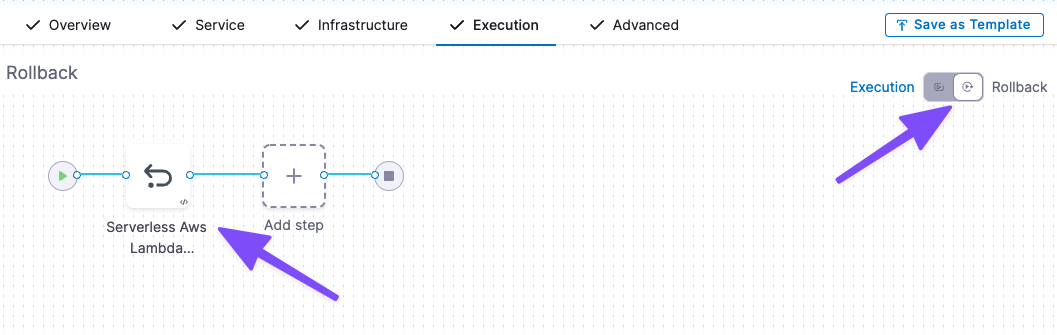
-
In Execution, click Serverless Lambda Deploy.
-
Click the Advanced tab and select the delegate that you installed in Delegate Selector.
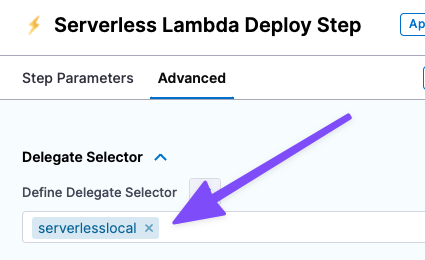
If you only have one delegate installed in your Project, then this isn't necessary. But if you have multiple delegates, you want to make sure the Serverless Lambda Deploy step uses the delegate where you installed Serverless.
-
Click Apply Changes.
Now you're ready to deploy.
Serverless Deploy Command Options
In Serverless Deploy Command Options, you can add any serverless deploy command options. See the Serverless AWS - Deploy doc for the list of options.
In the deployment logs, you'll see the options added to the serverless deploy command.
For example, if you add --conceal in Serverless Deploy Command Options you'll see the following:
serverless deploy --stage dev --region us-east-1 --conceal
Deploy and review
-
Save your Pipeline and then click Run, and then Run Pipeline. The Pipeline executes.
-
In the Serverless AWS Lambda Deploy step, click Input to see the deployment inputs:
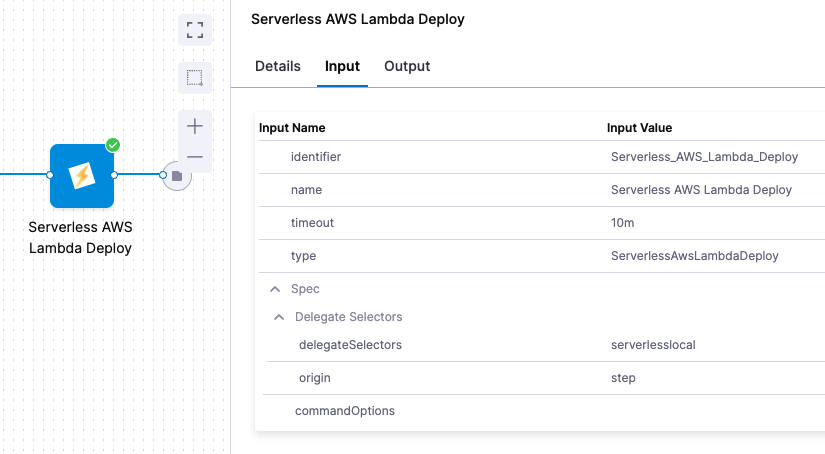
-
Click Output to see what's deployed:
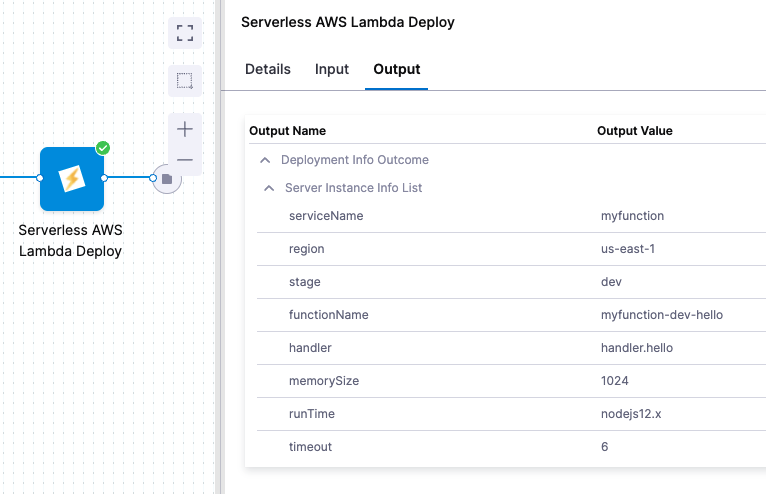
-
Click Details or Console View to see the logs.
In the logs you can see the successful deployment.
Deploying..
Serverless Deployment Starting..
serverless deploy --stage dev --region us-east-1
Serverless: Deprecation warning: Support for Node.js versions below v12 will be dropped with next major release. Please upgrade at https://nodejs.org/en/
More Info: https://www.serverless.com/framework/docs/deprecations/#OUTDATED_NODEJS
Serverless: Deprecation warning: Resolution of lambda version hashes was improved with better algorithm, which will be used in next major release.
Switch to it now by setting "provider.lambdaHashingVersion" to "20201221"
More Info: https://www.serverless.com/framework/docs/deprecations/#LAMBDA_HASHING_VERSION_V2
Serverless: Packaging service...
Serverless: Uploading CloudFormation file to S3...
Serverless: Uploading artifacts...
Serverless: Uploading service artifactFile file to S3 (721 B)...
Serverless: Validating template...
Serverless: Updating Stack...
Serverless: Checking Stack update progress...
.........
Serverless: Stack update finished...
Service Information
service: myfunction
stage: dev
region: us-east-1
stack: myfunction-dev
resources: 11
api keys:
None
endpoints:
GET - https://85h6zffizc.execute-api.us-east-1.amazonaws.com/tello
functions:
hello: myfunction-dev-hello
layers:
None
Deployment completed successfully.
Congratulations! You have successfully deployed a function using Serverless Lambda and Harness.
Clean up
For steps on deleting the Delgate, go to Delete a delegate.
Notes
Now that you're done the quickstart, here's some more information to help you extend your Harness Serverless Lambda deployments.
Serverless manifest supports Harness secrets and expressions
The serverless.yaml file you use with Harness can use Harness secret and built-in expressions.
Expression support lets you take advantage of runtime inputs and input sets in your serverless.yaml files. For example, you could use a Stage variable as a runtime input to change plugins with each stage deployment:
service: <+service.name>
frameworkVersion: '2 || 3'
provider:
name: aws
runtime: nodejs20.x
functions:
hello:
handler: handler.hello
events:
- httpApi:
path: /tello
method: get
package:
artifact: <+artifact.path>
plugins:
- serverless-deployment-bucket@latest
See:
Supported stores for Serverless Lambda YAML files
Harness can fetch your YAML files and packaged code from the following stores:
- AWS S3 buckets.
- You can store the serverless.yml and the artifact code in AWS S3, including in the same bucket.
- You can use the .Zip format to grab the
serverless.yamland the packaged code that has been bundled in .zip and published in S3. - Harness will extrapolate the
serverless.yamlfile and use that for deployment. - For S3, you use a Harness AWS Connector. The IAM role permissions required by Harness for S3 are described in AWS Connector Settings Reference.
- Git providers.
Rollback timestamps
In a Serverless CLI rollback (serverless rollback --timestamp timestamp), you'd have to manually identify and select the timestamp of the last successful deployment. This can be difficult because you need to know which timestamp to use. With multiple developers deploying, there's the possibility of rolling back to the wrong version.
Harness avoids this issue by automatically identifying the last successful deployment using its timestamp. During the event of a rollback, Harness will automatically rollback to that deployment.
You can see the timestamps in the deployment logs:
Serverless: Listing deployments:
Serverless: -------------
Serverless: Timestamp: 1653065606430
Serverless: Datetime: 2022-05-20T16:53:26.430Z
Serverless: Files:
Serverless: - compiled-cloudformation-template.json
Serverless: - myfunction.zip
Serverless: -------------
Serverless: Timestamp: 1653344285842
Serverless: Datetime: 2022-05-23T22:18:05.842Z
Serverless: Files:
Serverless: - artifactFile
Serverless: - compiled-cloudformation-template.json
Serverless: -------------
Serverless: Timestamp: 1653415240343
Serverless: Datetime: 2022-05-24T18:00:40.343Z
Serverless: Files:
Serverless: - artifactFile
Serverless: - compiled-cloudformation-template.json
If there is no change in code, Serverless doesn't deploy anything new. In the logs you'll see Serverless: Service files not changed. Skipping deployment....
While this is somewhat similar to how rollback is performed in Serverless CLI, Harness performs rollback automatically and always uses the timestamp of the last successful deployment.
During a Harness rollback, you can see the timestamp used to rollback to the last successful deployment (rollback --timestamp 1653415240343 --region us-east-1 --stage dev):
Rollback..
Serverless Rollback Starting..
serverless rollback --timestamp 1653415240343 --region us-east-1 --stage dev
Serverless: Deprecation warning: Support for Node.js versions below v12 will be dropped with next major release. Please upgrade at https://nodejs.org/en/
More Info: https://www.serverless.com/framework/docs/deprecations/#OUTDATED_NODEJS
Serverless: Deprecation warning: Resolution of lambda version hashes was improved with better algorithm, which will be used in next major release.
Switch to it now by setting "provider.lambdaHashingVersion" to "20201221"
More Info: https://www.serverless.com/framework/docs/deprecations/#LAMBDA_HASHING_VERSION_V2
Serverless: Updating Stack...
Rollback completed successfully.
Versioning
Serverless Lambda deployments are versioned using the timestamp of their deployment. This versioning has no relation to the versioning in AWS Lambda.
Sidecar artifacts
You reference sidecar artifacts with the format <+artifacts.sidecars.[artifact_Id]>.
The artifact Id comes from the Artifact Details:
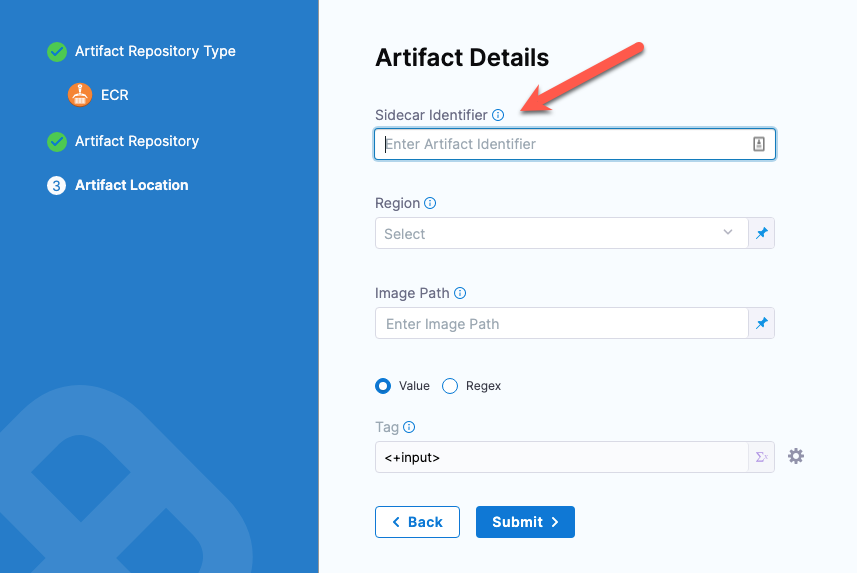
You can see it in the artifact list:
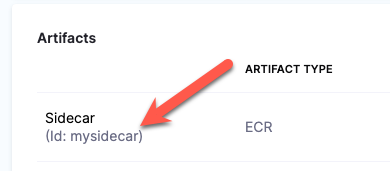
Docker sidecars
Here's an example of a serverless.yaml file referencing primary and sidecar artifacts:
---
functions:
hello:
image: <+artifact.image>
hello1:
image: <+artifacts.sidecars.mysidecar>
Non-container sidecars
Here's an example of a serverless.yaml file referencing primary and sidecar artifacts:
service: my-project-134fadsaez
frameworkVersion: "2.35.0"
provider:
name: aws
runtime: java8
package:
artifact: <+artifact.path>
functions:
currentTime:
handler: com.serverless.Handler
events:
- httpApi:
path: /time
method: get
layers:
# Ref name is generated by TitleCasing the layer name & appending LambdaLayer
- { Ref: CommonLibsLambdaLayer }
layers:
commonLibs:
package:
artifact: <+artifacts.sidecars.mysidecar>
Plugin support
Harness supports Serverless plugins in your serverless.yaml file.
You simply add the plugin using the standard Serverless plugins format and Harness adds the plugin at runtime.
service: <+service.name>
frameworkVersion: "2 || 3"
provider:
name: aws
runtime: nodejs12.x
functions:
hello:
handler: handler.hello
events:
- httpApi:
path: /tello
method: get
package:
artifact: <+artifact.path>
plugins:
- serverless-deployment-bucket@latest
Serverless YAML for files and images
The serverless.yaml format for files (for example, ZIP, JAR, WAR) is different from the format for Docker images.
Serverless YAML for files
service: example-service
frameworkVersion: "2 || 3"
provider:
name: aws
runtime: nodejs12.x
functions:
hello:
handler: handler.hello
events:
- httpApi:
path: /tello
method: get
package:
artifact: <+artifact.path>
plugins:
- serverless-deployment-bucket@latest
Serverless YAML for Docker images
service: example-service
frameworkVersion: "2 || 3"
provider:
name: aws
functions:
hello:
image: <+artifact.image>
FAQs
For frequently asked questions about Serverless Lambda deployments in Harness, go to Serverless Lambda deployments FAQs.